7.1 Work Item Summary
The Work Item Summary lists the work items allocated to a user as an individual and as a member of a group; it can be thought of as an incident workflow to-do list for a user who is a part of the incident response process. In the Work Item Summary, you can access the work items, view them, and process them to complete the task.
In the Work Item Summary, work items are grouped by current user and by other users with similar roles. The following example is for a user who is a member of the Admin, Analyst, Jr Analyst, and Admin Asst groups.
Figure 7-1 Work Item Summary
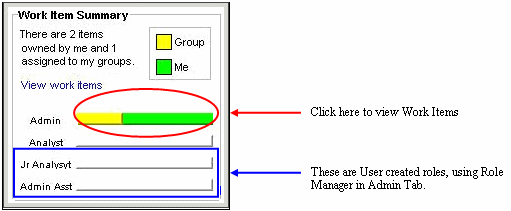
The following is an example of a user who is a member of the Analyst group who has a process assigned to his role (group).
Figure 7-2 Work Item Summary Example
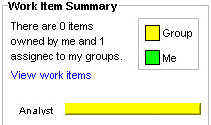
To view a work item:
-
In the Work Item Summary, click the yellow or green bar.
A work item list for the group or the current user displays and shows the name and ID of the incident, the workflow process name, and the step name and description
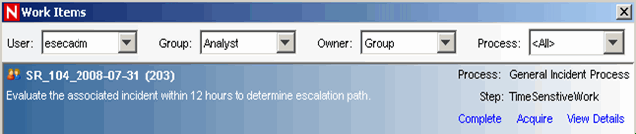
-
Double-click any work item and click .
The Work Item Details window displays and shows the process details, including any detailed instructions included by the iTRAC workflow developer and any variables that need to be set in the step.
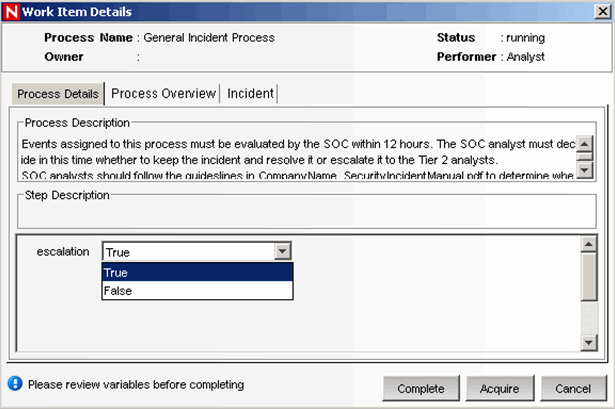
-
Click to view an overview of the entire iTRAC process.
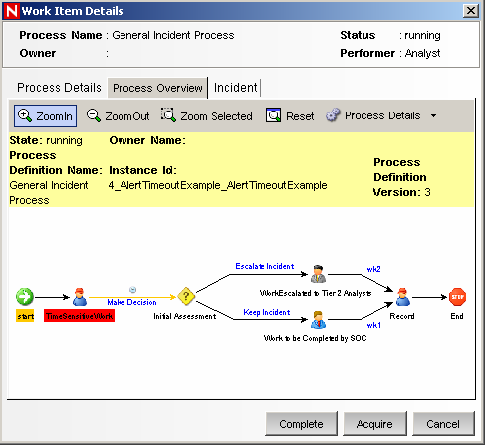
-
Click to view the details of the associated incident.
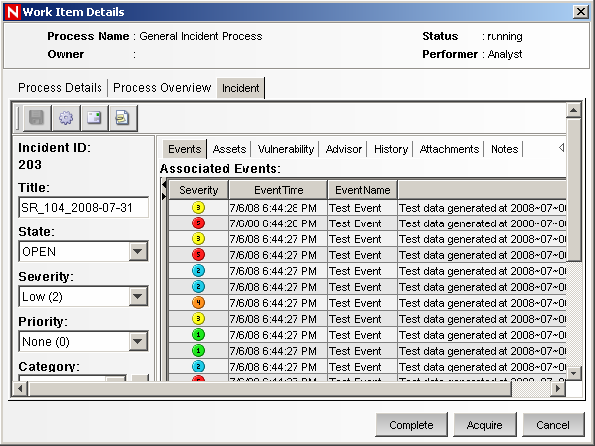
-
To take responsibility for this work item, click .Otherwise, click .
NOTE:Any changes to the incident from this screen must be saved. There is a button on the toolbar and another button at bottom of the screen.
The information on the and tabs is defined by the iTRAC workflow designer. For more information on creating workflow templates, see Section 6.0, iTRAC Workflows.