5.2 Introduction to User Interface
In the tab, you see the , , and .
You can navigate to these functions from different places:
Table 5-1 Table 4‑1: Incident Tab User Interface
|
User Interface |
Description |
|---|---|
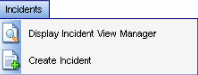
|
The menu in the menu bar |
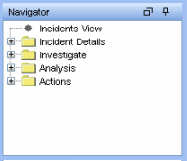
|
The Navigation Tree in the Navigation pane |
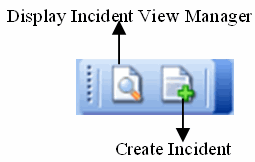
|
The toolbar buttons |
5.2.1 Incident View
In the Incident View Manager, you can view the list of incidents and the parameters you specified when adding an incident.
To open the Incident View Manager:
-
Click on the menu bar and select Display Incident Views or click the button in the toolbar
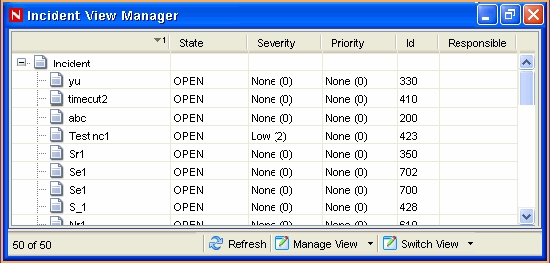
5.2.2 Incident
When you add or edit an incident, you see the tabs listed where you can perform the incident-related activities. As you investigate and remediate an incident, additional information can be added to these tabs. Except for , entering information on the tabs is optional.
Double click on the incident name or right-click and select modify to add/edit an incident.
Figure 5-1 Add/Edit Incident
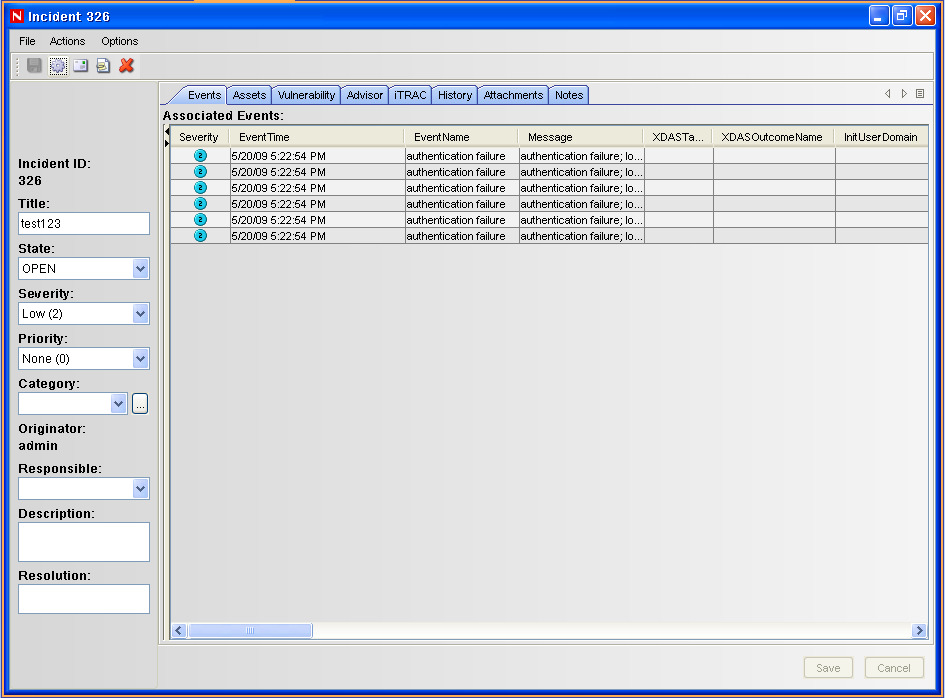
-
Events: Lists events attached to this incident. You can attach events to incidents in an Active View.
-
Assets: Lists assets affected by the events of this incident.
-
Vulnerability: Lists asset vulnerabilities.
-
Advisor: Displays asset attack and alert information.
-
iTRAC: Allows you to add a workflow to an incident from the iTRAC tab.
-
History: Lists activities performed on the current incident.
-
Attachments: Allows you to add an attachment to the incident created in the system.
-
Notes: Allows you to add notes to the incident.