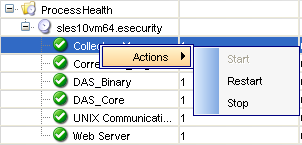12.3 Servers View
Through the Servers view you can start, stop, or restart processes that are installed on the product installation. Servers view also allows you to monitor the status of all Sentinel server processes across the system. The following are the Sentinel server processes:
-
Collector_Manager
-
Correlation_Engine
-
DAS_Binary
-
DAS_Core
-
Web Server
-
Unix Communication Server
Figure 12-2 Servers View Window
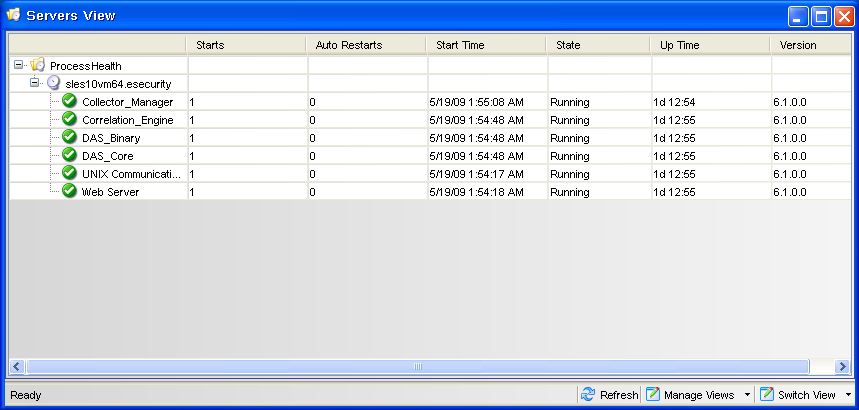
-
Start, Stop, or Restart processes: Take these actions on a process by right-clicking the process entry.
You cannot either stop or restart the following processes by using the right-click options in the Servers view.
-
DAS_Core
-
Web Server
-
Unix Communication Server
-
-
Starts: The number of times the process was started, for whatever reason. This includes starts initiated by the user through the GUI or done automatically.
-
AutoRestarts: The number of times the process was automatically restarted. Because this only applies to automatic restart scenarios, it does not apply to restarts initiated by a user. This field is helpful for determining if the process exited (For example, because of an error) and was automatically restarted by the Sentinel Watchdog.
12.3.1 Monitoring a Process
-
Click the Admin tab.
Click Servers View. Alternatively, click in the Navigator, or click the Servers View icon

-
Expand the server view. All the processes are listed.
12.3.2 Creating a Servers View
-
Click the Admin tab.
Click Servers View. Alternatively, click in the Navigator, or click the icon
 .
.
-
To create a new view, click the Manage View drop-down arrow on the bottom right corner, then click Add View.
-
Specify your option name.
-
To arrange which fields you want to be shown, click .
-
To group different attributes, click .
-
To sort by different attributes, click .
-
To filter, click .
-
To change the display values of the processes shown in the servers view, click .
-
-
Click .
12.3.3 Starting, Stopping, and Restarting Processes
-
Click the Admin tab.
-
Click Servers View. Alternatively, click in the Navigator, or click the Servers View icon.
-
Expand the servers view. All the processes are listed.
-
Right-click a process, then click and select , , or .