9.2 Creating a Download Configuration
-
Open the Download Manager window by doing one of the following:
-
Click > .
-
Click the
 icon on the toolbar.
icon on the toolbar.
-
-
Click to configure the download feed.
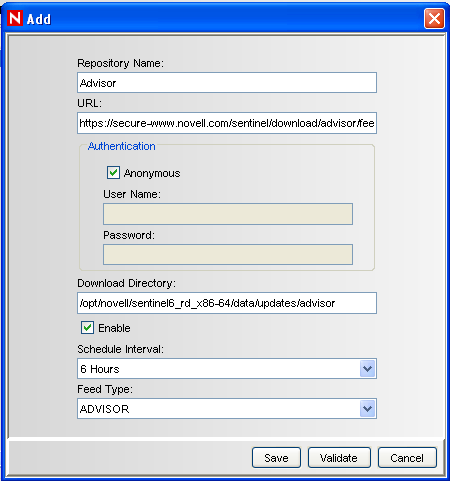
-
Specify the following information:
Option
Description
Name of the repository from which you are downloading the data. The repository name must be unique and meaningful to the feed that you are downloading.
For example, to download Advisor data, specify the repository name as Novell Advisor.
URL where the download feed is located.
For example, to download Advisor data, specify the Advisor URL (https://secure-www.novell.com/sentinel/download/advisor/feed/).
NOTE:Advisor feed can also be manually downloaded from the Novell Download Web site (https://secure-www.novell.com/sentinel/download/advisor/). However, the manual download URL does not work in Download Manager.
Select the check box to download the information as an anonymous user.
If is selected, the and fields are disabled. You can only access the URLs that do not require authentication.
and
Specify valid credentials to log in to the URL of the repository.
Specify the location and name of the directory where you want to save the feed. Ensure that you specify the absolute path.
The directory is created on the Sentinel server at the specified path while downloading the feed.
NOTE:If the specified directory already has some existing files that are not in sync with the Sentinel server files, these files are deleted when the new download starts.
Select this check box to activate the configuration to download the feed.
>
Specify the time interval for the download by selecting one of the following options from the drop-down list:
-
6 Hours: Schedules the download for every six hours.
-
12 Hours: Schedules the download for every 12 hours.
-
Daily: Schedules the download every day.
-
Weekly: Schedules the download once a week.
-
Monthly: Schedules the download once a month.
Select Advisor from the drop-down list to notify the Advisor processes on the Sentinel 6.1 server that the Advisor feed is downloaded.
-
-
(Optional) Click to validate the URL and the login credentials.
The URL and its credentials are validated and a confirmation message is displayed. If the validation fails, you must provide a valid URL and login credentials.
-
Click to save the configuration settings.
The specified directory path is validated and the download configuration that you created is displayed in the Download Manager window. If the directory path is invalid, you are prompted to specify a valid directory path.