16.5 Integrator Manager
Integrators are plugins that can be used in Sentinel 6.1 to extend the features and functionality of Sentinel remediation actions. The Sentinel system is loaded with several Integrators by default, but you can download updates and additional Integrators from the Sentinel content download pages at Sentinel Content Web site.
Integrators allow Sentinel to connect to other external systems, for example, an LDAP server, SMTP server, or SOAP server. JavaScript actions can use Integrators to interact with other systems. For example, you can set the attribute in Novell eDirectory (an LDAP server) to enable or disable a user, edit details and so on. You could also start an Identity Manager workflow, such as a provisioning request, using SOAP calls.
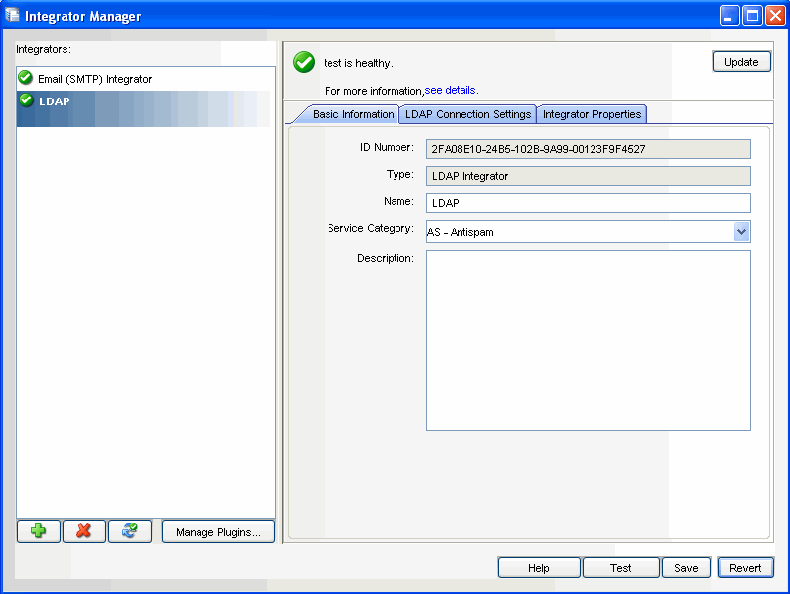
The general process for using an Integrator to perform remediation actions includes the following steps:
To use an Integrator to perform remediation actions:
-
Determine the best type of Integrator to access the external system with which you want to interact.
-
Import and configure the appropriate Integrator to connect to the external system.
-
Write a JavaScript action to be executed through the Integrator. This script makes calls to methods specific to the integrator in order to execute actions on the external system.
-
Import and configure the JavaScript action using the Action Manager.
-
Perform additional configuration, if desired, to associate the action with a deployed correlation rule or an event menu action.
-
The action can be executed when a correlation rule fires, manually by a user from the event menu, or from the Execute Incident Action menu in an incident.
For more information on specific Integrators, see the documentation that is available with the integrators. You can download the updated integrators from http://www.novell.com/documentation/sentinel61. Alternatively you can view the Integrators specific document by clicking Help button in Integrator Manager after configuring that Integrator.
16.5.1 Permissions for Using Integrators
To use the Integrator Manager, a user must be assigned the necessary permissions in the User Manager. By default these permissions are not assigned to the users.
To grant permissions for the Integrator:
-
Log into the Sentinel Control Center as a user with permissions to use the User Manager.
-
Go to the Admin tab.
-
Open the User Configuration folder.
-
Open the User Manager window. Double click User. The User Details window displays.
-
Click the Permissions tab.
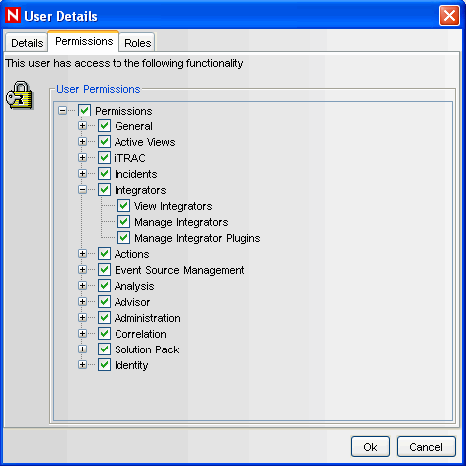
-
Select View Integrators, Manage Integrators, Manage Integrator Plugins or Integrators (which will automatically select all child permissions). The new permissions will be applied the next time the user logs in. For more information, see
Sentinel Control Center User Permissions
in Sentinel 6.1 Reference Guide.