6.1 Understanding Work Items
A Work Item is a workflow task assigned to a particular user or role in the iTRAC application. The individual activities to be performed to complete an iTRAC process are listed as work items in Work Item Summary in the Sentinel Control Center. For more information on iTRAC processes, see Section 5.0, iTRAC Workflows. You can access the work items from any tab in the Sentinel Control Center.
NOTE:To have access to a work item, you must assign it to you or acquire the work item management permissions. If you have Work Item management permission, you can manage work items of other users.
6.1.1 Work Item Summary
The Work Item Summary lists the work items allocated to a user as an individual and as a member of a group; it can be referred as an incident workflow to-do list for a user who is a part of the Incident response process. In the Work Item Summary, you can access the work items and:
-
View the details of a work item
-
Process the work item to complete the task
In the Work Item Summary, work items are grouped by current user and by other users with similar role. The following example is for a user who is a member of the Admin, Analyst, Jr Analyst and Admin Asst group.
Figure 6-1 Work Item Summary

The following is an example of a user who is a member of the Analyst group who has a process assigned to his role (group).
Figure 6-2 Work Item Summary-Example

To view a Work Item:
-
In the Work Item Summary, click the yellow or green bar. A work item list for the group or the current user displays and shows the name and ID of the incident, the workflow process name, and the step name and description

-
Double-click any work item and click View Details. Work Item Details window displays and shows the Process Details, including any detailed instructions included by the iTRAC workflow developer and any variables that need to be set in the step.
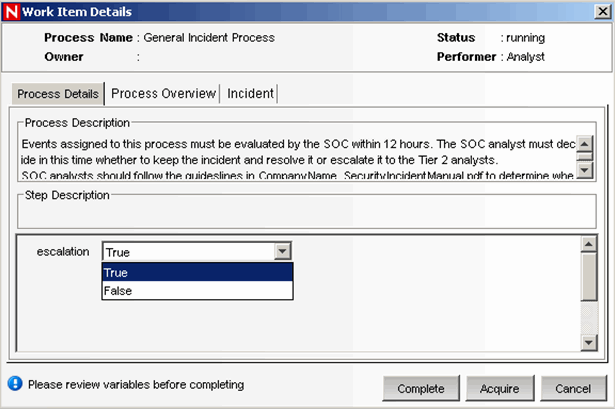
-
Click Process Overview to view an overview of the entire iTRAC process.

-
Click Incident to view the details of the associated incident.

-
To take responsibility for this work item, click Acquire. Otherwise, click Cancel.
NOTE:Any changes to the Incident from this screen must be saved. There is a Save button on the toolbar and Save button if you scroll down to the bottom of the screen.
The information on the Process Details and Process Overview tabs is defined by the iTRAC workflow designer. For more information on creating workflow templates, see Section 5.0, iTRAC Workflows.