4.2 Introduction to User Interface
In the Incidents Tab, you will see the Display Incident View, Create Incident and Attachment Viewer Configuration.
You can navigate to these functions from:
Table 4-1 Table 4‑1: Incident Tab -User Interface
|

|
|
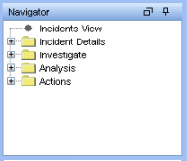
|
|
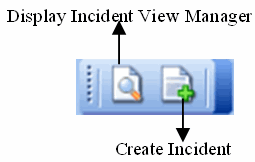
|
4.2.1 Incident View
In the Incident View Manager, you can view the list of incidents and the parameters you specified when adding an incident.
To open Incident View Manager:
-
Click Incidents on Menu Bar and select Display Incident Views or click Display Incident View button in the Tool Bar.
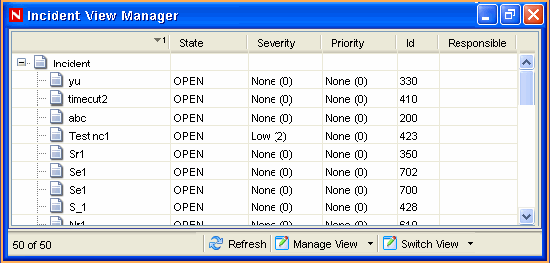
4.2.2 Incident
When you add/edit an incident, you will see the tabs listed below where you can perform the incident related activities. As you investigate and remediate an incident, additional information can be added to these tabs. Except for Events and History, entering information on the tabs is optional.
Figure 4-1 Add/Edit Incident

-
Events: Lists events attached to this incident. You can attach events to incidents in Active Views.
-
Assets: Lists assets affected by the events of this incident.
-
Vulnerability: Lists asset vulnerabilities.
-
Advisor: Displays Asset attack and alert information.
-
iTRAC: Allows you to add a workflow to incident from iTRAC Tab.
-
History: Lists activities performed on the current incident.
-
Attachments: Allows you to add an attachment to the incident created in the system.
-
Notes: Allows you to add notes to the incident.