2.16 Managing Columns in a Snapshot or Navigator Window
To select and arrange columns in a Snapshot or Navigator:
-
With a Snapshot or Navigator window open, click Active View > Event Real Time > Manage Columns or click the Manage Columns of Real Time Event Table.

-
Use the Add and Remove buttons to move column titles between the Available Columns list and the Show these columns in this order list. The Insert button can be used to insert an available column item into a specific location. For example, in the illustration below clicking Insert will place AttackId above DateTime.
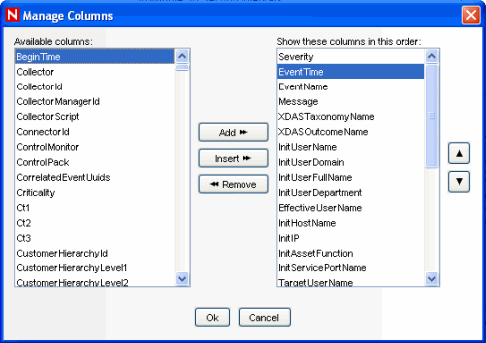
Use the Up and Down arrow buttons to arrange the order of the columns as you want them to display in the Real Time Event Table. The top to bottom order of column titles in the Manage Column dialog box determines the left to right order of the columns in the Real Time Event Table.
-
In the Manage Column dialog box, click OK.
-
If you want your columns to display the next time you open the Sentinel Control Center, click File > Save Preferences or click Save User Preference icon
