2.6 Sending Mail Messages about Events and Incidents
To send mail messages from within the Sentinel Control Center, you must have an SMTP Integrator is configured with connection information and with the property SentinelDefaultEMailServer set to “true”.
To send an event message by e-mail:
-
In a Real Time Event Table, select an event or a group of events, right-click and select Email.
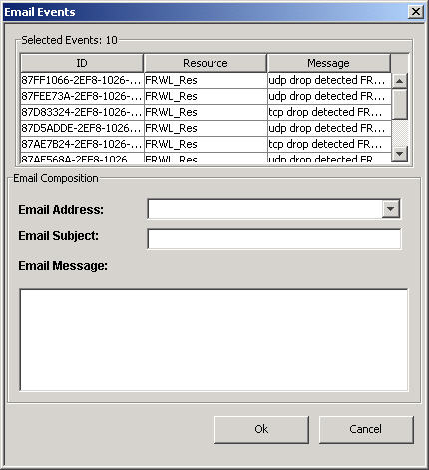
-
Provide the following information:
-
Email Address
-
Email Subject
-
Email Message
-
-
Click OK.
To e-mail an Incident:
-
After you save your incident, click the Incidents tab, Incidents > Incidents View.
-
Click All Incidents option in the Switch View drop down list located at the bottom right corner.
-
Double-click an Incident.
-
Click Email Incident.

-
Provide the following information:
-
Email Address
-
Email Subject
-
Email Message
-
-
Click OK. The e-mail messages have html attachments that address incident details, events, assets, vulnerabilities, advisor information, attachment information, Incident Notes and incident history.