1.2 Log in to the Sentinel Control Center
To Start the Sentinel Control Center on Windows:
-
Go to Start > Programs > Sentinel and select Sentinel Control Center. Sentinel Login window displays.
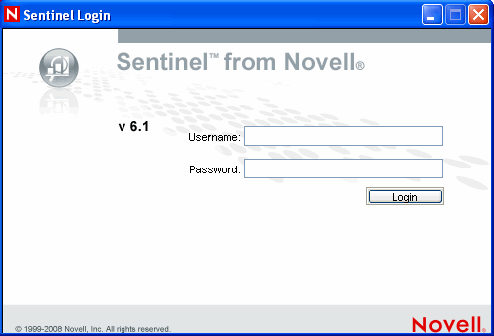
-
Provide the user credentials you are provided with to log-in to Sentinel Control Center.
-
Username and password, if using SQL Server authentication, OR
-
Domain\username and password, if using Windows authentication
-
-
Click Login.
-
On the first login, the following warning message displays. The user must accept the certificate in order to securely log in to the Sentinel Control Center
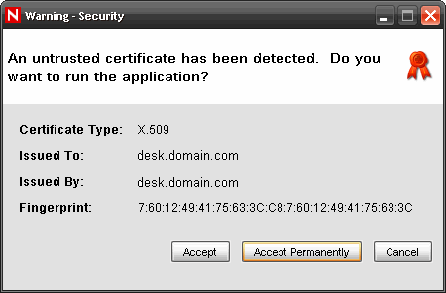
-
If you select Accept, this message displays every time you try to start Sentinel on your system. To avoid this, you can select Accept permanently.
To Start the Sentinel Control Center on Linux and Solaris:
-
As the Sentinel Administrator User (esecadm), change directory to:
$ESEC_HOME/bin
-
Run the following command:
control_center.sh
-
Provide your username and password and click OK.
-
A Certificate window displays, if you select Accept, this message displays every time you try to start Sentinel on your system. To avoid this, you can select Accept permanently.