17.4 Template Builder Interface
Figure 17-2 Template Builder Interface
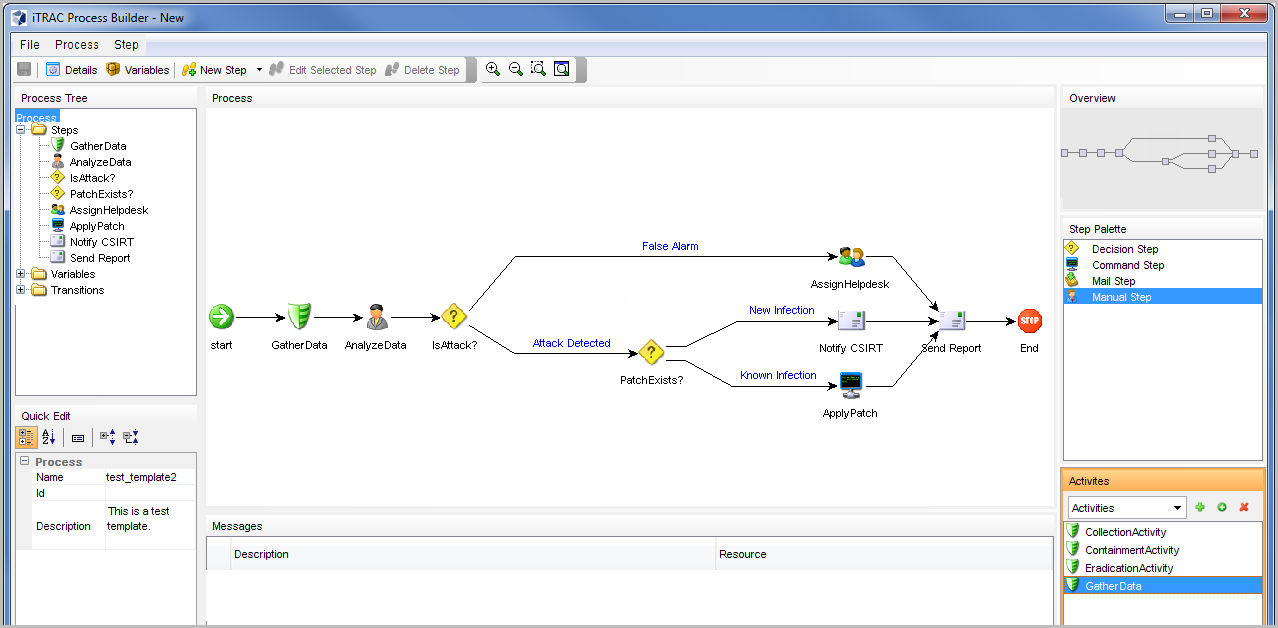
You see the following panes in the Template Builder window:
-
Process Tree: This pane displays the steps, transitions and variables added to the template. Users can add steps or variables, and edit or remove steps, variables and transitions.
To perform an action on a step, variable, or transition:
-
Expand the relevant group in the tree.
-
Select and right-click an existing attribute.
-
Select the action you want to perform.
-
-
Process: This is the main GUI for viewing and creating a Workflow template. For more information on creating a Workflow template, see “Creating a Template”.
-
Quick Edit: Select a step or transition to see its properties. This pane allows you to edit process attributes.
To edit the details of steps by using Quick Edit:
-
Click the Process Attribute value in the Quick Edit Pane.
The attribute values are highlighted, indicating Edit Mode.
-
Modify the value and click anywhere outside the Quick Edit frame to save the new value.
-
-
Messages: This pane displays messages if steps or transitions are incomplete. You must resolve any issues listed here before saving the template.
-
Overview: This pane displays an overview of the entire template.
-
Step Palette: There are four types of steps in the Step Palette. You can drag and drop the steps into the Process pane.
-
Decision step
-
Mail step
-
Manual step
-
Command step
-
-
Activities: The activities added in the Activity Manager are shown in this pane and can be added to a workflow template. The user can also add, edit and remove activities. For more information, see Managing Activities.
IMPORTANT:Use caution when editing or deleting an Activity that is already in use.
The following icons are used in the Template Builder to represent the steps:
Table 17-1 Template Builder Icons
|
Icon |
Description |
|---|---|

|
Start Step: All workflow templates have a start step. |

|
Decision Step: This step provides different execution paths depending on the value of a variable defined in a previous step. |

|
Mail Step: This step sends a pre-written e-mail. |

|
Manual Step: This step indicates that manual work must be performed, often outside the Sentinel system (For example, telephoning the owner of the affected system or analyzing the results of a scan). |

|
Activity Step: This step is a predefined set of activities. |

|
Command Step: This step executes a command or script on the iTRAC workflow server, which is usually installed in the same place as the Data Access Service (DAS). The output of the command can be stored in a string variable and used as input to a decision step. |

|
End Step: This step signifies the completion of a workflow process. |