3.6 Using a New Application Definition to Enable Applications for Single Sign-on
-
Double-click the Novell SecureLogin icon
 in the notification area. This launches the Novell SecureLogin Client Utility with the menu selected.
in the notification area. This launches the Novell SecureLogin Client Utility with the menu selected.
-
Click
 Alternatively, select > > . The New Application dialog box appears.
Alternatively, select > > . The New Application dialog box appears.
-
Select .
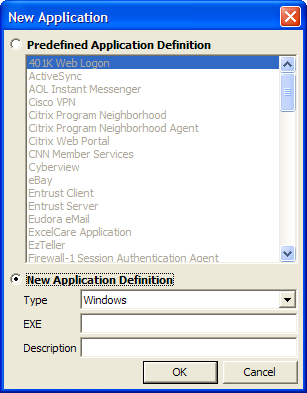
-
From the drop-down list, select the type of application.
You can select:
-
Windows
-
Terminal Launcher
-
Startup
-
Java
-
Generic
-
Advanced Web
-
Web wizard Script
NOTE:For Flash application, select type as . Use Flash Window finder tool to read the title of the application and provide the same in the text box.
-
-
Specify other details such as the name, the URL, executable, and description as required.
-
Click .
You have successfully added an application. You now need to specify the credentials for the application.
-
From the navigation tree on the left pane, select the application you created.
-
Specify the username and password of the application.
-
(Optional) Specify the application definition of this application.
-
(Optional) Change the default settings to suit your requirements.
-
Click . Your applications details are added to Novell SecureLogin.
-
Click to save and exit.