2.0 Installing Novell SecureLogin on a Citrix Server
After you have completed extending the schema to the required directory objects, install Novell SecureLogin single sign-on applications on the Citrix server.
For information on extending the schema, see Extending the eDirectory Schema Extending the eDirectory Schema
in the Novell SecureLogin Installation Guide.
Novell SecureLogin can be installed, configured, and features added and removed by using Microsoft Windows installer command line options and parameters specified in the command line or specified through a bath file. For details on Novell SecureLogin installation, refer to the Novell SecureLogin Installation Guide.
Novell SecureLogin requires Microsoft Windows installer 3.0 or later, which ships with Windows XP Service Pack 2 (SP2) and is also available as a redistributable system component for Microsoft Windows Server 2003 (32-bit systems only). You can download this from the Microsoft Download Web site.
NOTE:The procedures for installing on administrator workstations and user workstations are the same.
The following procedure uses the Microsoft Windows Vista 64-bit installer.
-
Log in to the workstation as an administrator.
-
Double-click Novell SecureLogin.msi located in the SecureLogin\Client\x64 directory of the Novell SecureLogin installer package. The Welcome to the Installation Wizard for Novell SecureLogin is displayed.
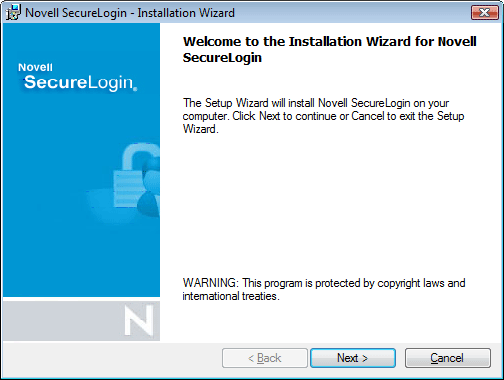
-
Click . The License Agreement page is displayed.
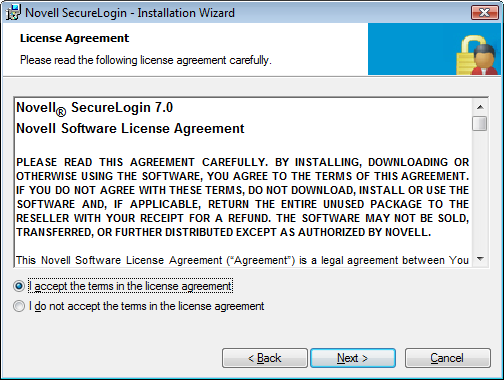
-
Accept the license agreement, then click .
The Destination Folder page is displayed. By default, the program is saved in C:\Program Files\Novell\SecureLogin\.You can accept the default folder or choose to change.
To change, click and navigate to your desired folder.
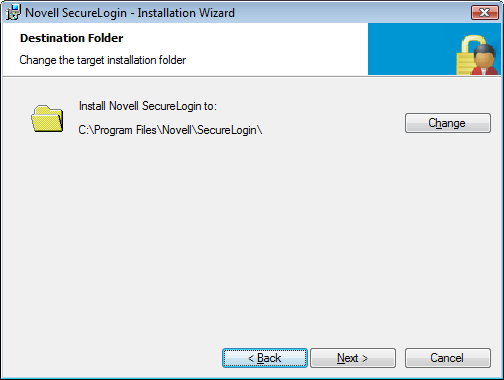
-
Click . Select a Datastore for SecureLogin (that is, the installation environment) page is displayed.
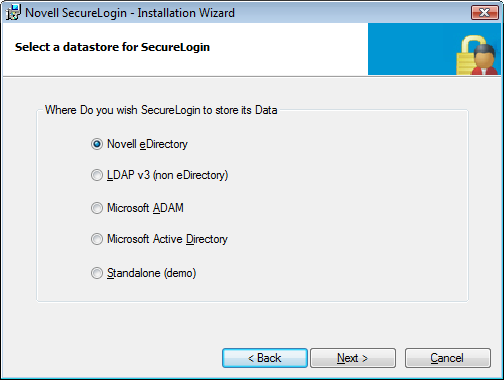
-
If you select Novell eDirectory as the datastore, see
Installing, Configuring, and Deploying in a Novell eDirectory Environment
in the Novell SecureLogin Installation Guide. -
If you select Microsoft Active Directory as the datastore, see
Installing and Configuring in Active Directory Environment
in the Novell SecureLogin Installation Guide. -
If you select Microsoft ADAM as the datastore, see
Configuring, Installing, and Deploying In Active Directory Application Environment
in the Novell SecureLogin Installation Guide.
-