14.4 Exporting Single Sign-On Data in Encrypted XML Files
Using SecureLogin Manager (SLManager) you can encrypt and password-protect or digitally sign the exported files to ensure the information is secure. Alternatively, an unencrypted file can also be created for unrestricted distribution.
This option is available only through SecureLogin Manager (SLManager).
-
Launch SecureLogin Manager.
-
In the object field, specify your object name, then click .
-
Click . The Distribution details are displayed.
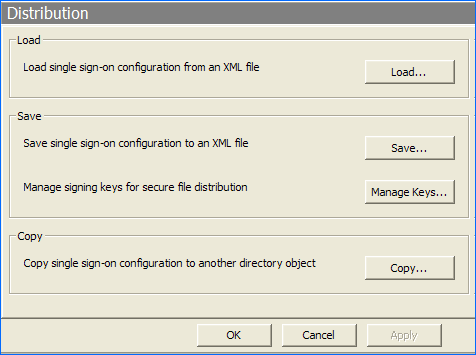
-
Click Save. The save dialog box is displayed.
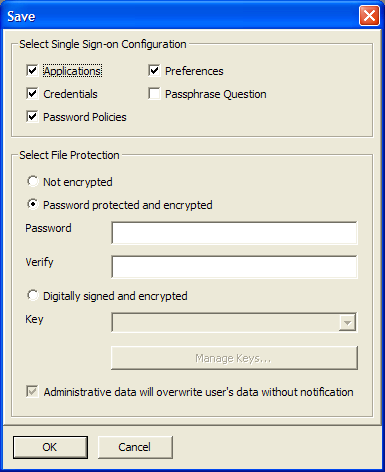
-
Select the appropriate options. The following table describes the options:
Configuration
Function
Exports all configured application definitions as displayed in the pane.
Exports all credentials as displayed in the pane, excluding passwords for copy settings and unencrypted export or import.
Exports password policies as displayed in the table.
Exports preferences manually set in the tables.
Provides users with a selection of passphrase questions. This option copies, exports, and imports only those passphrase questions to which the user has responded.
-
From , select .
-
Specify the password in the field.
-
Re-specify the password in the field.
-
Click . The select application to export dialog box is displayed.
-
Select the applications to be exported, then click .
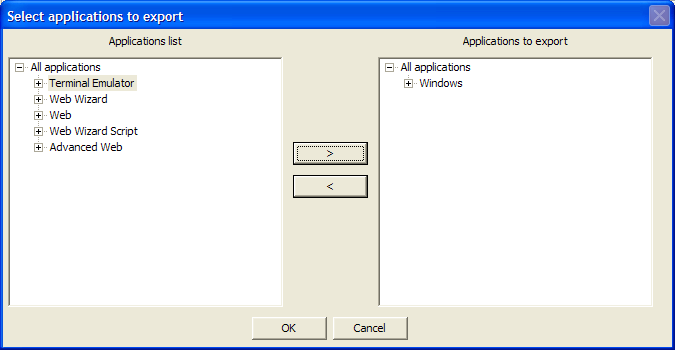
-
Select a location to save the file.
-
Specify a name for the file.
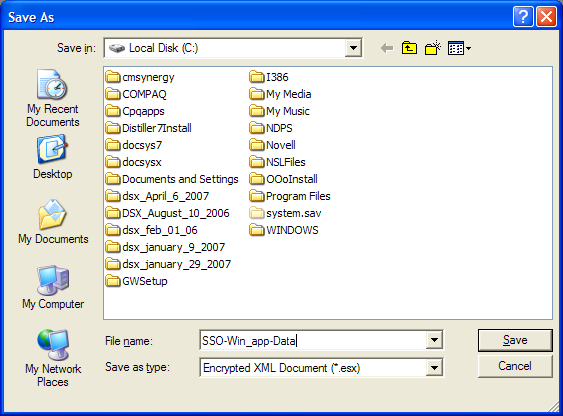
-
Click . The selected SecureLogin configuration is saved and a confirmation message appears indicating the information that is saved.
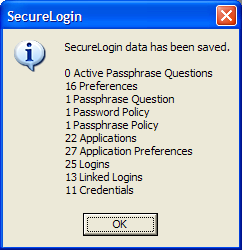
-
Click .