13.5 Configuring Groups Within eDirectory
-
Launch the Administrative Management utility (iManager, SLManager, or MMC snap-ins).
-
Specify the distinguished name of the container object you want to modify.
NOTE:You can modify only container object to configure group.
-
Select > . The Group Configuration dialog box is displayed.
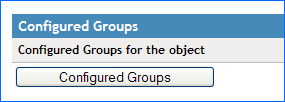
-
Click . The Adding a group dialog is displayed.
The list shows the group objects configured in the current object.
-
Provide the distinguished name of the group object.
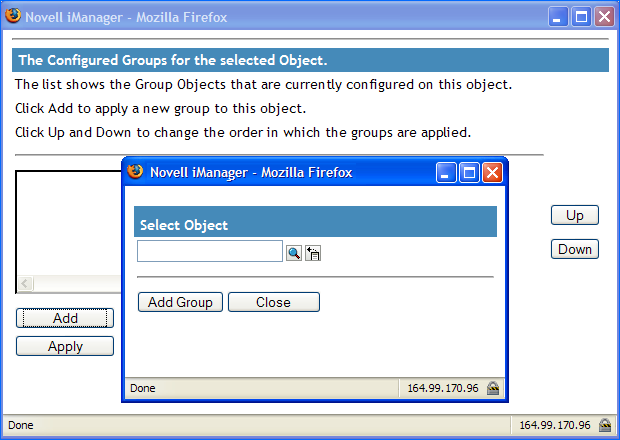
-
Click to add the new group object. The Group Configuration dialog is displayed.
Use the and options to promote or demote the order in which the group policies are applied.
NOTE:Within the Group Configuration, the higher group takes precedence.
Configured groups can only be set against containers like O and OU and not set against a user object. In such a case, contrary to the earlier statement, the higher container takes the lower precedence.
After you have configured single sign-on settings for Dynamic Group, the configuration is not reflected iManager for member users.
However, the configured settings are available in the Client when Novell SecureLogin is launched.