12.0 Adding Multiple Logins
Novell SecureLogin allows you to enable multiple logins for single sign-on to the same application. Before enabling your additional logins for single sign-on, make a list, including usernames and passwords, with a name to uniquely identify the login.
The following is an example list:
Table 12-1 List of Additional Logins
|
Name |
User Name |
Password |
|---|---|---|
|
Administrator |
admin |
123456 |
|
Support |
help |
abcdef |
|
User |
test1 |
xyz123 |
When the list is completed, use it to provide information as you complete the following procedure:
-
Enable the first account for single sign-on.
-
In the notification area (system tray), right-click the Novell SecureLogin
 icon, then select . The Add New Login Wizard Welcome page is displayed.
icon, then select . The Add New Login Wizard Welcome page is displayed.
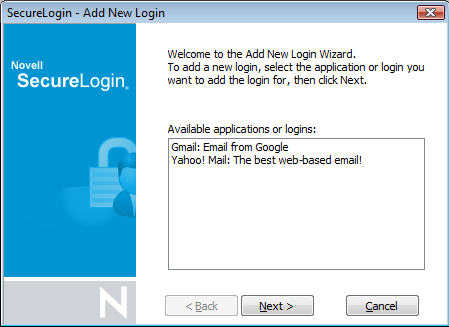
-
Select the application for which you want to add another login. Let us consider, Gmail.
-
Click .
-
In the field, specify a descriptive name for the login. For example, Talk.
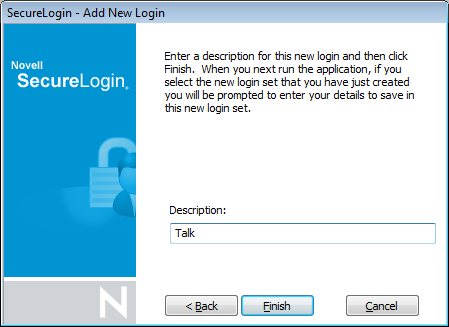
-
Click .
-
Start the application.The [application] login selection dialog box is displayed.
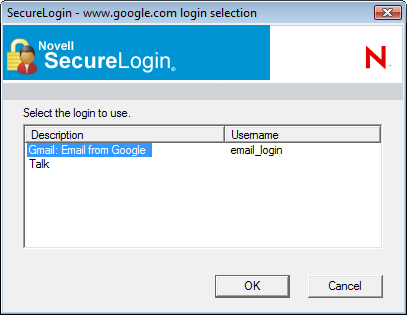
-
Select the required login credential set, then click .
SecureLogin enters the credentials, and you are automatically logged on to the application.