7.4 Editing a Password Policy
You can change a password policy by adjusting the parameters of each rule, or by having no parameters for a rule.
-
Access the Administration Management Utility.
For information on accessing the Administrative Management utility, see
Accessing iManager
in the Novell SecureLogin Installation Guide and, or,iManager Plug-In
. -
Click . The Password policies page is displayed.
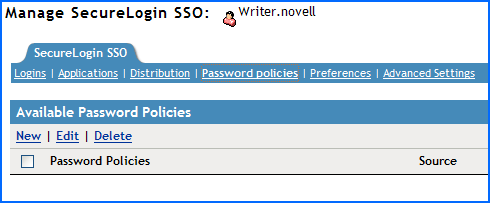
-
Click the password policy that you want to change. The policy details are displayed.
-
In the column, locate the description you want to change, then in the column, select the appropriate value from the drop-down list.
IMPORTANT:If you are using the application definition wizard to create and edit password policies, the values of the password policy cannot be changed.
For example, when creating a new password policy if the value of is set to , you cannot change it later through the wizard.
This is an expected behavior. You must use the Administrative Management Utility to create and edit the password policy. We do not recommend using the wizard.

-
Click to save changes.
-
Click to close the Administrative Management utility.