3.3 Enabling an Application for Single Sign-On Using a Predefined Application Definition
The procedure to use a predefined application definition to enable an application definition is the same for all Web, Windows, and Java applications.
-
Launch an application.
If a predefined application definition exists for that application, SecureLoginautomatically detects the application definition. The SecureLogin dialog box is displayed.
-
Select I want to single sign the screen using the predefined application definition.
SecureLogin identifies the application and displays the name of the application in the prompt.
-
You are prompted to specify the credentials for the application. Specify the username, password, and any other information required.
-
Click OK.
SecureLogin saves your credentials and uses them to log in to the application.
The next time you launch the application, you are not prompted for username and password. SecureLogin provides this.
3.3.1 Enabling Single Sign-On for Novell WebAccess
The following example demonstrates enabling single sign-on for a Novell WebAccess. SecureLogin provides a predefined application for Novell WebAccess.
This procedure assumes that you already have a GroupWise account.
-
Launch Novell WebAccess.
A predefined application definition exists for Novell WebAccess. SecureLogin detects the application and the SecureLogin dialog box is displayed.
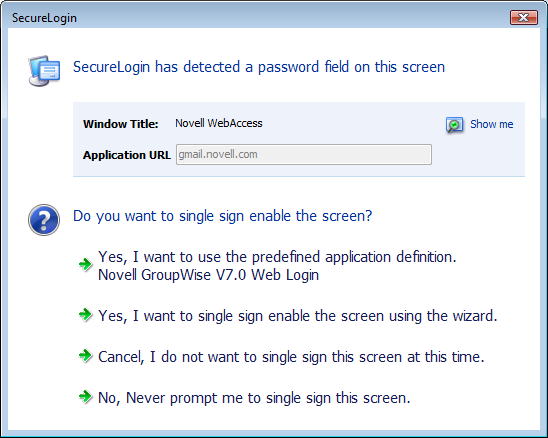
-
Select I want to single sign the screen using the predefined application definition. Novell GroupWise Messenger V7.0 Web Login.
The Wizard detects the name of the application and displays it. In this example, SecureLogin identifies that you are creating an application definition for Novell GroupWise WebAccess and it displays the name.
The Enter your GroupWise information dialog box is displayed.
-
Specify your Username and password, then click OK.
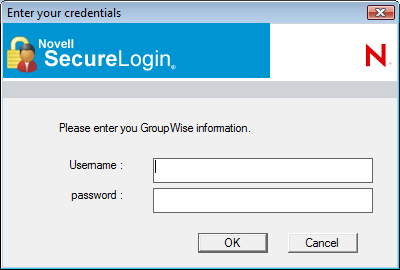
SecureLogin saves the credentials and uses them to log in to your GroupWise WebAccess account.
To test the application definition, log out and log in. If the application is defined correctly with the correct credentials, you are logged in successfully. If your login is not successful, delete the application definition and repeat the above steps. You might also need to review the application definition for completeness of event responses and errors.