8.1 Creating a Passphrase
The first time log in to your workstation and launch SecureLogin, you are prompted to set up your passphrase question and answer.
If you have installed SecureLogin in LDAP GINA mode with eDirectory, SecureLogin does not work while setting a passphrase for a new user if the eDirectory user’s fully distinguished name (FDN) has 128 characters or more.
-
The Passphrase Setup dialog box is displayed.
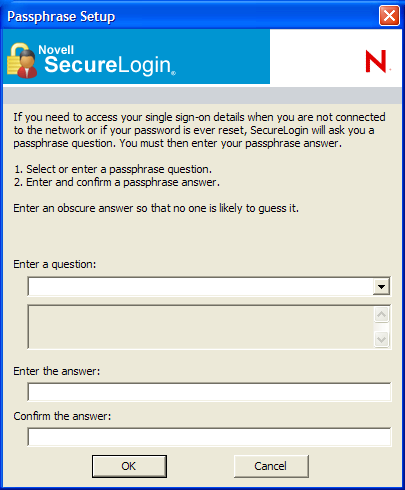
If your administrator has defined a set to question, you must select one of the questions and specify your answer.
-
In the Enter a question field, select or specify a passphrase question.
-
In the Enter the answer field, specify the new passphrase answer.
-
In the Confirm the answer field, retype the new passphrase answer.
-
Click OK. The changes are saved.
NOTE:You are re-prompted for the passphrase answer in the following situations:
-
If your administrator has changed the Security preference from Hidden to Yes, you are promoted to re-enter your passphrase question and answer.
-
If you have logged in through the Workstation only when;
-
The eDirectory™ and workstation passwords are different
and
-
HKLM/SOftware/Protocom/ SecureLogin\TryRegcredInOffline is set to 1
-
Specify your passphrase again (after the initial set up) to continue with the login.