8.2 Changing a Passphrase
Passphrases protect your credentials from unauthorized use. For example, in an Active Directory environment, you can potentially log in to the network by resetting the user’s network password. You can avoid such occurrences by using a passphrase.
However, this cannot happen if you are using a SecureLogin passphrase. If someone other than the actual user tries to reset the network, SecureLogin triggers the passphrase question. The user must provide the correct answer before successfully logging in.
Even an administrator cannot access the user’s single sign-on-enabled applications without knowing the user’s passphrase answer.
-
Right-click the SecureLogin icon in the notification area, then select Advanced > Change Passphrase. The Passphrase dialog box is displayed.
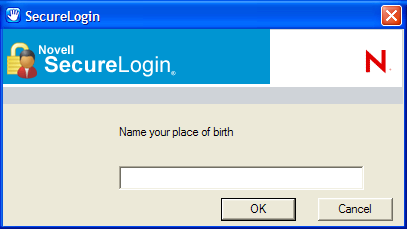
-
Specify the existing passphrase response in the field.
-
Click OK. The Passphrase Setup dialog box is displayed.
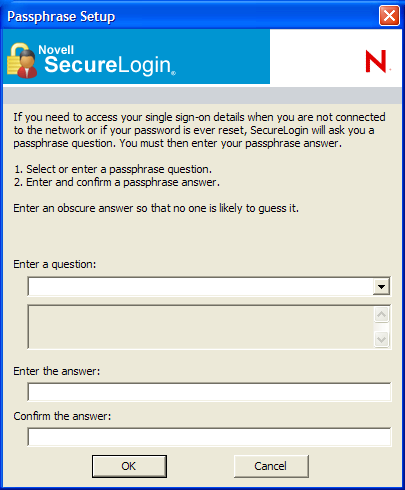
-
In the Enter a question field, select or specify a passphrase question.
-
In the Enter the answer field, specify the new passphrase answer.
-
In the Confirm the answer field, retype the new passphrase answer.

-
Click OK. The changes are saved.
NOTE:If you do not have access to the SecureLogin ![]() icon in the notification area, you cannot change your passphrase answer. You administrator has disabled access to the SecureLogin icon in the notification area.
icon in the notification area, you cannot change your passphrase answer. You administrator has disabled access to the SecureLogin icon in the notification area.