3.6 Changing the VM Client Theme
The default theme is Black Pearl. Following are examples of the available themes:
-
Black Pearl
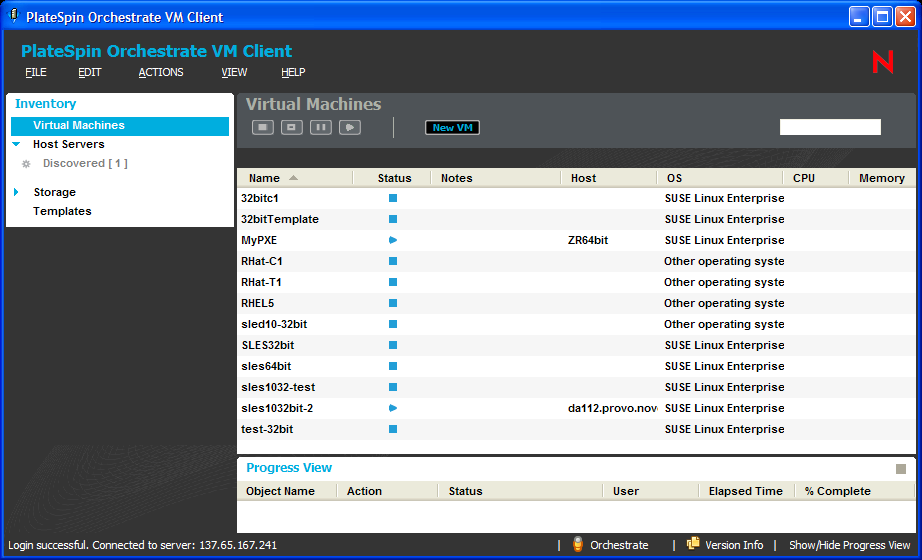
-
Tahiti Ocean Classic
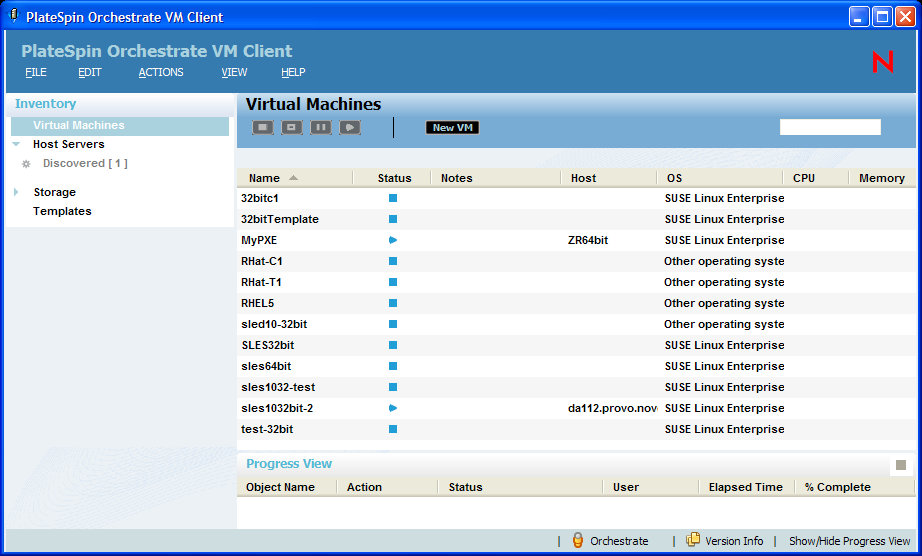
-
Graphite Moon
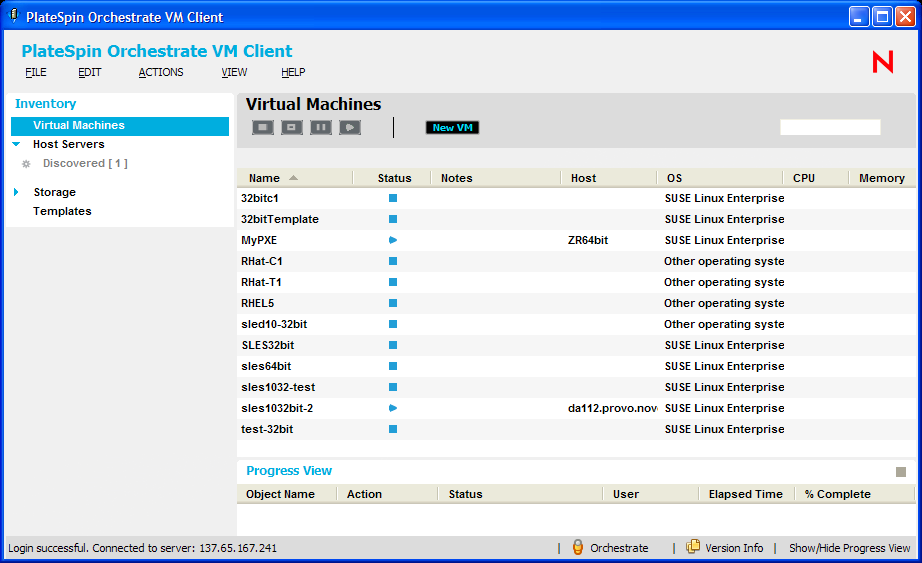
To change the VM Client’s color theme:
-
In the VM Client, click > to display the Change Theme dialog box:
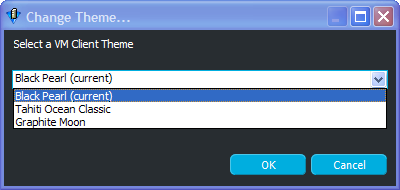
The currently selected theme has (current) next to its name.
This option is available on both the Welcome page as well as in the Inventory sections, so you can change the theme on the Welcome page before logging in to a host.
-
In the drop-down list, select a theme and click to display the Restart VM Client dialog box:
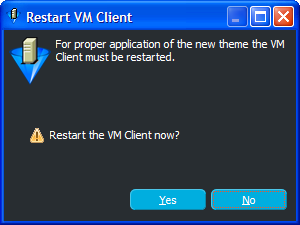
If you select the theme with (current) next to its name and click , the Restart VM Client dialog box is not displayed because you have not selected to change the theme.
-
To make the theme change take effect, click to restart the VM Client.
You must log in to your host server again when the client restarts.
If you click , the theme change takes effect the next time you reopen the VM Client.
Logging in and out of a host server does not make the theme change take effect.