3.4 Using the Progress View
The section is useful for when you have actions occurring simultaneously for multiple VMs because you can keep track of which ones are still running. The section is displayed at the bottom of the interface window. When is not displayed, you click > or double-click in the lower right of the VM Client window:
Figure 3-18 Show/Hide Progress View Option
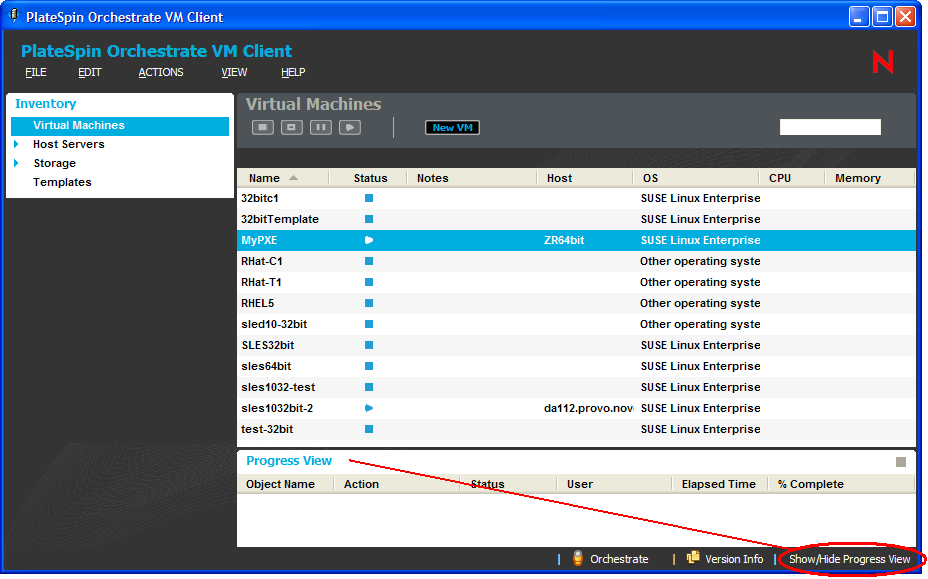
The section can be both opened and closed by double-clicking .
Both the and sections use the same position in the VM Client window. You can double-click in the section’s title area to expand it to use the entire VM Client window, or the entire computer monitor window if it is detached. Double-click again to return it to its previous size and location.
You can also drag the sections to other positions, including to their own window on the desktop (detached), or use the menu options to toggle between them inside the VM Client window. The following illustrates the section as a detached window:
Figure 3-19 Detached Progress View Section
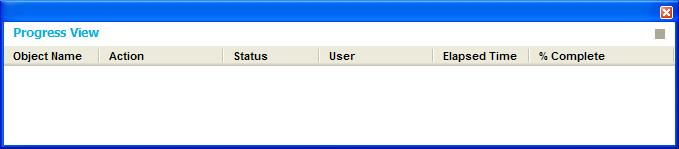
To stop an event that is in progress, select the event, then click the ![]() icon located in the upper right of the view. The icon is dimmed when an event is not selected.
icon located in the upper right of the view. The icon is dimmed when an event is not selected.