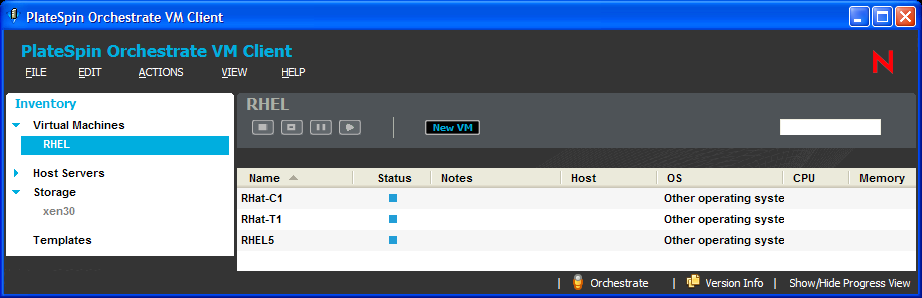9.3 Adding Members to an Existing Group
-
In the VM Client, click a view in the Inventory perspective.
-
Click the view’s
 icon to expand its groups.
icon to expand its groups.
-
In the details panel, right-click one of the listed items (a VM, a host server, a repository, or a template), then drag and drop it into one of the view’s existing groups:
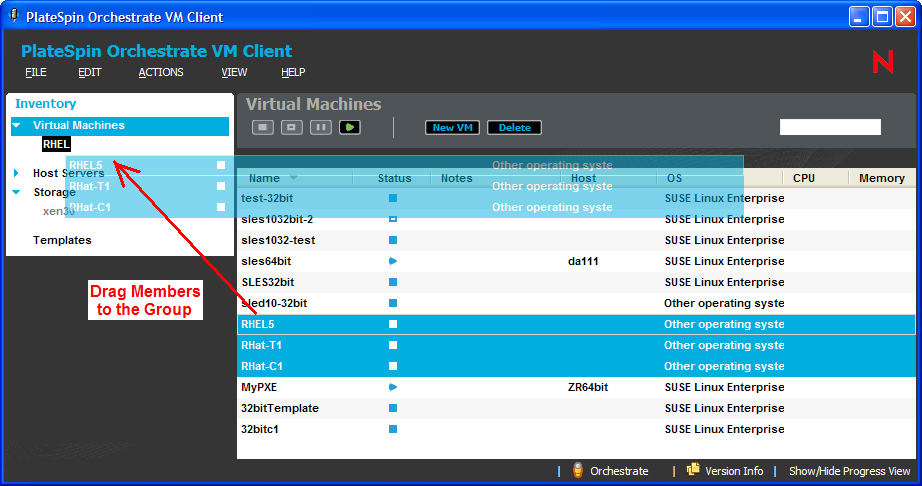

The item is still listed in the view if you do not have a group selected for the view. That way, you can assign an item membership in multiple groups.
-
After copying the members into a group, click the group in the Inventory panel to view its membership: