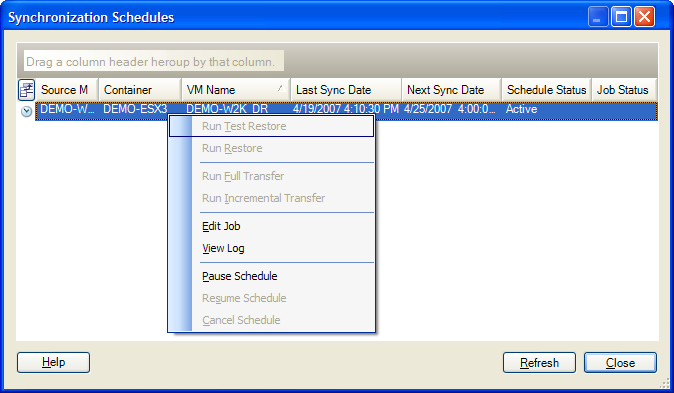|
|
Verifies that the replica of the protected source server is functional. This feature performs the following actions:
-
Creates a conversion job that you can use to specify required temporary network settings, such as placing the VM on an isolated network or assigning it a different IP address.
-
Creates a snapshot of the VM before powering it on, and removes the snapshot after completion, reverting the VM to its original state. The job also reverses any VM configuration changes, such as NIC connection settings.
-
Suspends scheduled synchronizations and resumes after completion.
NOTE:Before executing a Test Restore, change the server name and IP address of the test restore server or connect it to a different physical or logical network. Also, be aware that incremental transfers are paused, and do not resume until the test restore server is powered off.
|
|
|
Brings the target virtual machine online. You would most likely choose this option when the source server has failed. An abbreviated Conversion Job screen opens where you can change and/or confirm the job configuration prior to bringing the server online. |
|
|
Forces a full transfer from the source server to the target virtual machine. |
|
|
Forces an incremental transfer. |
|
|
Enables you to edit the incremental transfer schedule. |
|
|
Displays status information for the various transfers that have occurred: Initial Copy, Full Transfer, and Incremental Transfer. |
|
|
Puts incremental transfers on hold. |
|
|
Resumes incremental transfers. |
|
|
Cancels the synchronization schedule.
NOTE:Before canceling a synchronization schedule, you need to determine what to do with the target virtual machine. To keep the virtual machine, run a recovery job before canceling the schedule. The virtual machine can then be used on any virtual machine server.
|