3.1 Connecting to a PlateSpin Server
Every time you start the PlateSpin Migrate Client, it performs the following actions:
-
Performs authentication of the specified user account with the PlateSpin Server.
See Section 2.2, Setting Up User Authorization and Authentication.
-
Connects to a specified PlateSpin Server.
-
Loads a specified PlateSpin Migrate Network, a collection of discovered source workloads and targets that you work with at one time.
You specify your connection credentials, the PlateSpin Server instance, and the required PlateSpin Migrate Network in the PlateSpin Server settings.
-
In the PlateSpin Migrate Client, click > .
or
Double-click one of the following three areas in PlateSpin Migrate Client’s status bar at the bottom: , , or .

The PlateSpin Server Settings dialog box opens.
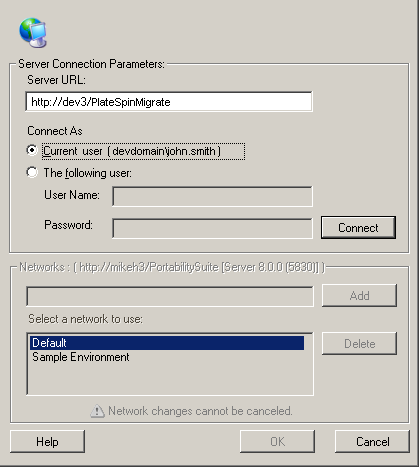
-
Specify the required PlateSpin Server URL, user, and network parameters as required:
Interface Element
Description
Type the PlateSpin Server URL in the following format:
http:// server_host /platespinmigrate
(If SSL is enabled on the PlateSpin Server host, replace http in the URL with https).
To connect to a PlateSpin Server, you must have administrative access to the PlateSpin Server host or be a member of one of the PlateSpin Migrate roles. See Section 2.2, Setting Up User Authorization and Authentication.
To familiarize yourself with PlateSpin Migrate features, use the network. To work with actual source workloads and targets, use the network or create your own.
To add a network, type the name, then click .
To remove a network, select it, then click .
-
When you have finished, click .