2.7 Using Tags to Help Sort Workloads
It is possible that the Workloads view of the Protect Web Interface might display a very long list of workloads. Sorting through these workloads to manage operations for similar workloads can become time-consuming.
To simplify workload list sorting, you can optionally attach identification tags to one or more workloads in your workload list, affiliating them with a unique color and description. When the tags are attached, you can sort the list by the tag attribute – grouping the similar tags together to facilitate mass selection for setting operations.
To set up workload tags:
-
In the PlateSpin Protect Web Interface, click Settings > Workload Tags > Create Workload Tag. The Workload Tag Creation page is displayed.
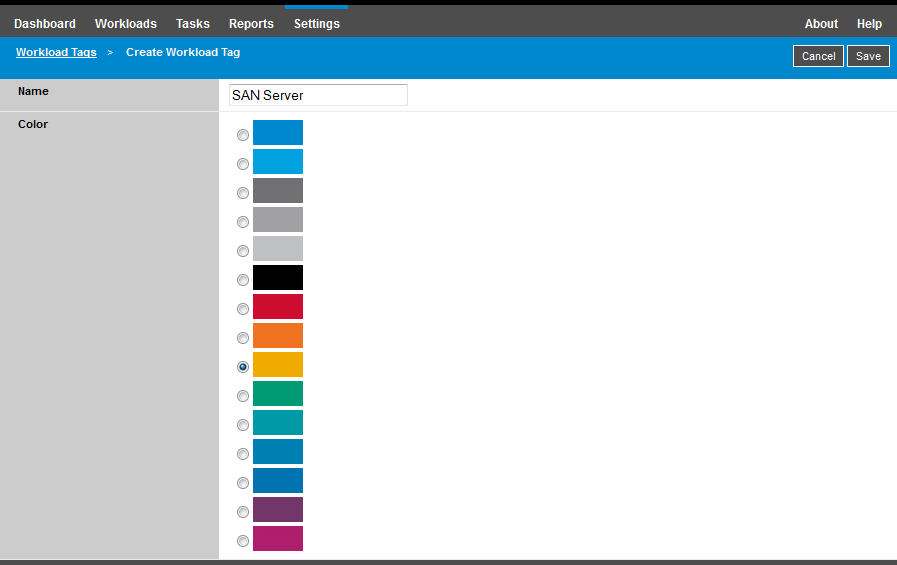
The page provides a way for you to specify a tag name (25-character limit) and associate a color with that description. You can create as many unique tags as you like, although the choice of unique colors is limited.
As you save a new tag, it is added to the list of available workload tags in the Workload Tags view of Settings page. In that view, you can edit or delete any of the tags in the list.
The Workloads page includes a Tag column where the single tag you associate with a workload is displayed. When you sort on this column, you can group the tags together to run available operations on those tagged workloads at the same time.
To associate a single tag with a workload:
-
In the workload list, select the workload you want to tag, then click Configure to open its configuration page.
-
In the Tag section of the configuration page, open the drop-down list, select the tag name you want to associate with the workload, then click Save.
More Tag Information
The following facts about workload tags are also important for you to know:
-
When you export a workload to a new server, its tag settings persist.
-
You cannot delete a tag if it is associated with any workload in the list.
-
To remove, or disassociate a tag from a workload, select the “empty” string from the drop-down list of tag names.