9.7 Enabling PlateSpin Migrate Replication Environment in Azure
PlateSpin Migrate must be able to programmatically deploy a PlateSpin Migrate Replication Environment VM during the replication of workloads to Azure. The required VM image is available in the Azure Marketplace. You must enable programmatic deployment of the image for each subscription that will perform migrations with PlateSpin Migrate. You must enable the PRE use for each Azure subscription that you plan to use as a migration target.
NOTE:All migrations for the target subscription will fail when Migrate attempts to set up the PlateSpin Replication Environment until you enable the programmatic use of PlateSpin Migrate Replication Environment and accept the Azure terms of use. The following error occurs: User failed validation to purchase resources. Legal terms have not been accepted for this item on this subscription.
To enable programmatic deployment of the PlateSpin Replication Environment for an Azure subscription:
-
Go to the appropriate Azure Portal and log in to your Azure account:
-
In the portal menu, click New, then search for PlateSpin images in the Azure Marketplace. Type platespin in the Everything filter.
-
In the Results panel, select PlateSpin Replication Environment with the Micro Focus logo.
The Micro Focus version of the PRE is based on SLES 12 SP3, which is required for PlateSpin Migrate 12.2.2.
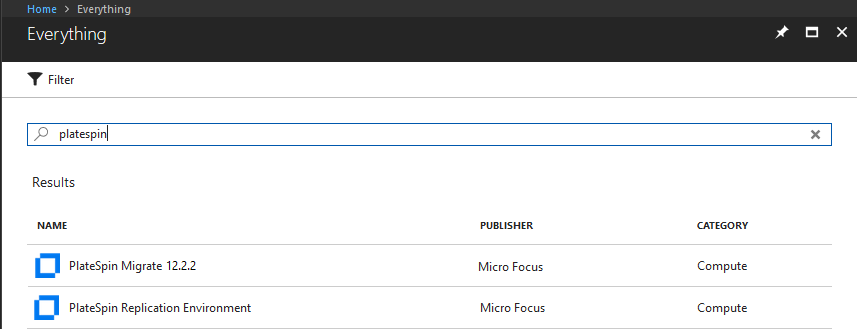
-
At the bottom of the PlateSpin Replication Environment page under Select a deployment model, click Want to deploy programmatically? Get Started.

-
On the Configure Programmatic Deployment page, read the Terms of Use.
-
Scroll down to Choose the subscriptions.
-
For each Azure subscription that will perform migrations with PlateSpin, under Select Offerings, change PlateSpin Replication Environment status from Disable to Enable.

-
Click Save.