9.3 Adding Instances of PlateSpin Protect and PlateSpin Forge to the Management Console
Adding a PlateSpin Protect or PlateSpin Forge instance to the Management Console results in a new card on the Management Console’s dashboard.
NOTE:When you log in to the Management Console running on an instance of PlateSpin Protect or PlateSpin Forge, that instance is not automatically added to the console. It must be manually added.
To add a PlateSpin Protect or PlateSpin Forge instance to the console:
-
On the console’s main dashboard, click Add PlateSpin Server.
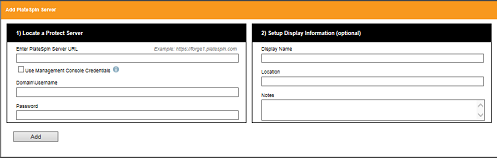
-
Specify the URL of the PlateSpin Server host or Forge VM. Use HTTPS if SSL is enabled.
-
(Optional) Enable the Use Management Console Credentials check box to use the same credentials as those used by the console. When it is selected, the console automatically populates the Domain\Username field.
-
In the Domain\Username field, type a domain name and a user name valid for the instance of PlateSpin Protect or PlateSpin Forge that you are adding. In the Password field, type the corresponding password.
-
(Optional) Specify a unique descriptive Display Name (up to 15 characters) for the PlateSpin Server, its Location (up to 20 characters), and any Notes you might require (up to 400 characters).
-
Click Add.
A new card is added to the dashboard.