3.6 Resetting the Forge Appliance to Factory Defaults
HINT:Depending on your Forge model, this process might take up to 45 minutes or longer.
To reset your Forge Appliance unit to its factory default state:
-
Disconnect all external/remote/shared storage systems from Forge (iSCSI, Fibre Channel, NFS).
-
Disconnect all network cables from Forge.
WARNING:If you are performing a factory reset on multiple Forge appliances connected to the same physical switch, skipping this step might cause IP address conflicts and result in failure.
-
Reboot the appliance host:
-
Log in to the hypervisor (VMware ESXi) either directly or by using iDRAC.
-
Press F2 to open the ESXi console.
IMPORTANT:You need to remember the factory reset IP address of the appliance shown on this page. You need this address to log in to the Forge ACC and “relocate” the container to a known, valid IP address. Use the procedure documented in Physically Relocating the Appliance to reset the IP properly.
-
Press F12 to shut down the ESXi console.
-
Log in with your administrator-level credentials.
-
Press F2 to shut down the VMware host, then power down the appliance.
-
If the Forge model does not have an optical media player, attach a CD/DVD player to the Forge Appliance.
-
Boot from the Forge CD media and wait for the SYSLINUX menu to display.
-
-
Select the PlateSpin Forge Factory Reset option and press Enter. Ensure that you do this before the default configuration is automatically applied. (about 10 seconds).
-
Wait for the Factory Reset process to complete.
If the reset process is successful, the VMware window should look similar to the following:

If the reset process fails, the console message should look similar to the following:
The PlateSpin Forge Installation has failed. ----------------------------------------------------------- CAUSE OF FAILURE: - Unable to recover the Forge Management VM from backup - The Forge Factory Reset FIRST_BOOT.SH script failed ----------------------------------------------------------- Please consult the system log file located at /vmfs/volumes/ForgeSystem/PLATESPINFORGE_LOGS/forge.log for details.
In case of failure:
-
Call Micro Focus Customer Care and be prepared to provide the log files. Log files required for troubleshooting the reset process are:
-
/var/log/forge/forge-recovery.log
-
/var/log/forge/INSTALL_LOG.log
-
/var/log/weasel.log
-
/vmfs/volumes/forgeSystem/PLATESPINFORGE_LOGS/forge.log
The contents of these log files should also be available through the Forge ACC interface.
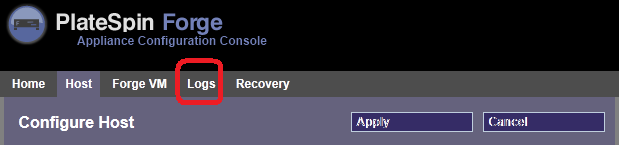
-
-
Consider rebuilding Forge using a Field Rebuild Kit that you can obtain from PlateSpin Support.