4.4 Specifying Run-Time Adapter Properties
Set default adapter property values through the adapter definition. You can also activate and display/hide specific properties.
IMPORTANT:Do not manually edit the hierarchy for Data Integrator definitions. Always use the Data Integrator Editor. Assume a defined Data Integrator adapter has a custom Hierarchy.XML file specified in the adapter properties. If changes are made to the Data Integrator definition and the definition is redeployed, Data Integrator overwrites the existing hierarchy file.
To define run-time adapter properties:
-
Select the adapter definition element in the Definition Navigator pane.
-
In the right pane, click the Properties icon to define run-time adapter properties:
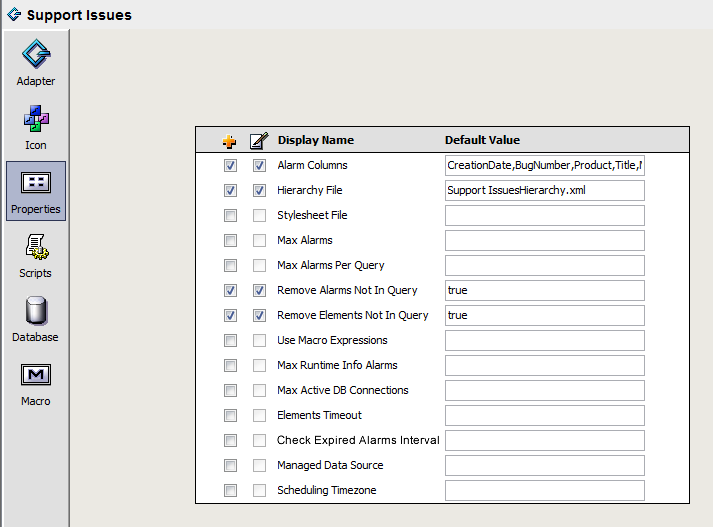
-
Select the
 (Activate Property) check box to enable the property for the adapter.
(Activate Property) check box to enable the property for the adapter.
-
Select the
 (Add Property) check box beside the property to display the property in the run-time adapter properties.
(Add Property) check box beside the property to display the property in the run-time adapter properties.
-
Enter default values for the properties where applicable:
Alarm Columns: The default alarm columns displayed in the Alarms view. Specify using the Data Integrator property names or labels.
To customize the alarm column name used in Operations Center when deployed, specify as aliasname=propertyName. Column aliasing is not available on the following alarms columns: Severity, Element, Date/Time, and ID.
Hierarchy File: A file in the /OperationsCenter_install_path/database directory that contains an XML description of the element hierarchy to build below the adapter element.
Stylesheet File: The file in the /OperationsCenter_install_path/database directory that applies to the HierarchyFile as a style markup to produce the final output.
Max Alarms: The maximum number of alarms allowed for the adapter. After reaching the maximum number, the adapter ages out the oldest alarms based on the values set. Enter ‑1 to allow an unlimited number of alarms for the run-time adapter.
Max Alarms Per Query: The maximum number of alarms allowed per query. After reaching the maximum number, the adapter ages out the oldest alarms based on the values set. Enter ‑1 to allow an unlimited number of alarms for the run-time adapter.
Remove Alarms Not In Query: Determines what happens to alarms not selected by a query. Set to True to automatically delete alarms in the run-time adapter after deleting them from the database.
Remove Elements Not In Query: Determines what happens to elements not selected by a query. Set to True to automatically delete elements in the run-time adapter after deleting them from the database. This property cannot be used in conjunction with delta queries.
All child objects of a deleted element are deleted, even if data is available for the child elements. If subsequent child queries for the element return values after the parent element has been removed, then a dummy parent element is created for those instances.
Use Macro Expressions: If True, enables macro expression query preprocessing. It is disabled by default. Macro expression query preprocessing is available in Data Integrator for added flexibility in creating query text. For more information, see Section 6.7, Using Macro Expression Query Preprocessing.
Max Runtime Info Alarms: The maximum number of runtime alarms. Enter 0 to disable runtime alarms for the run-time adapter. Alarms are generated for such actions as:
-
Running and finishing schedules
-
Starting and completing queries
-
Having an error condition that is internal to the adapter, such as a query failed
Max Active DB Connections: The maximum number of concurrent JDBC connections allowed open at one time. After reaching the limit, it blocks additional queries until another query ends and frees a connection.
In addition to the maximum JDBC connections specified, an additional connection is automatically established for standard health check processes. For example, if Max Active DB Connections is set to 1, there will be 2 connections established.
Elements Timeout: The length of time, in seconds, to age out elements. If no open alarms exist and the element’s condition does not change in n seconds, and the element has no children, then the element disappears. The element redisplays if another alarm is generated. The default is 300 seconds.
-
AgeOutTime < 0: Never age out.
-
AgeOutTime = 0: Age out immediately.
-
AgeOutTime > 0: Age out after specified time expires.
Check Expired Alarms Interval: The length of time, in minutes, to wait to check for expired alarms. When an expired alarm is found, based on it’s alarmDateToExpire value, it is deleted from the server. Map the alarmDateToExpire property to an appropriate database field in the Alarm Query definition (see Section 6.2.2, Mapping Element or Alarm Properties).
Managed Data Source: Determines how to handle elements and alarms if database connection is lost. Set to True to remove alarms and change element conditions to UNKNOWN (the integration “hollows”).
Set to False to leave unchanged alarm and element status.
Scheduling Timezone: Specifies a time zone to use for an adapter’s scheduled queries. Valid entries are:
-
US/zone_name (Eastern, Pacific, Central, Mountain)
-
Europe/city_name (such as London)
-
GMT hour (such as 06:00, 07:00)
-
UTC (coordinated universal time)
Scheduling Timezone does not apply to schedules that are selected to use UTC time on a query’s Scheduling page. Those schedules are still relative to UTC. For more information, see Section 6.10, Scheduling Queries.
If this property is not enabled or is blank, the Operations Center server’s time zone is used for scheduled queries.
-