3.3 Alarms Portlet in the Dashboard
Change events can also be monitored and used in reports by using the Alarms portlet in the Operations Center dashboard.
To set up the Alarms portlet for change events:
-
In the dashboard, add the Alarms portlet to a page.
For more information about the Operations Center dashboard and the Alarms porlet, see the Operations Center 5.6 Dashboard Guide.
-
Click
 Options and select
Options and select  Preferences and configure the portlet on the General tab:
Preferences and configure the portlet on the General tab:
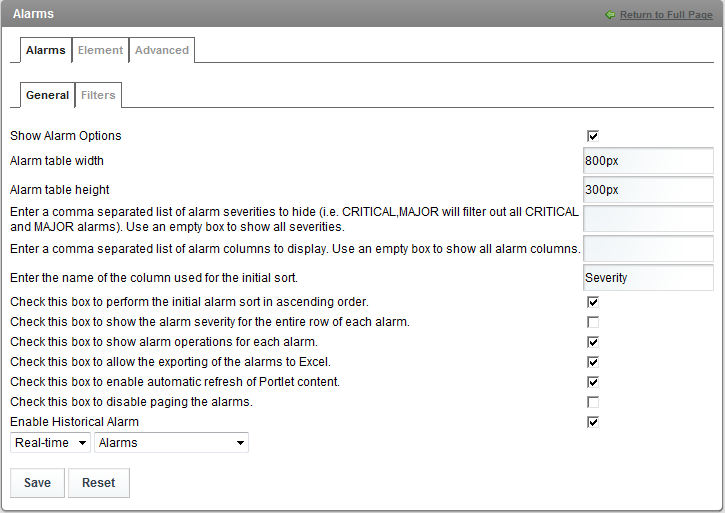
-
Select the Enable Historical Alarms check box to allow Change Events to be viewed in the Alarms portlet.
-
Click Save to save the settings, then Return to Full Page.
-
From the Alarms portlet, select Historical, then select Change Events for the alarm type:
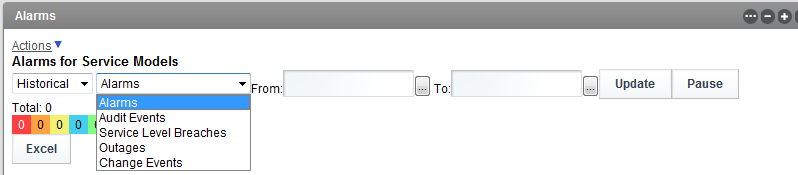
-
Use the calendar selectors to select a date range, then click Update.
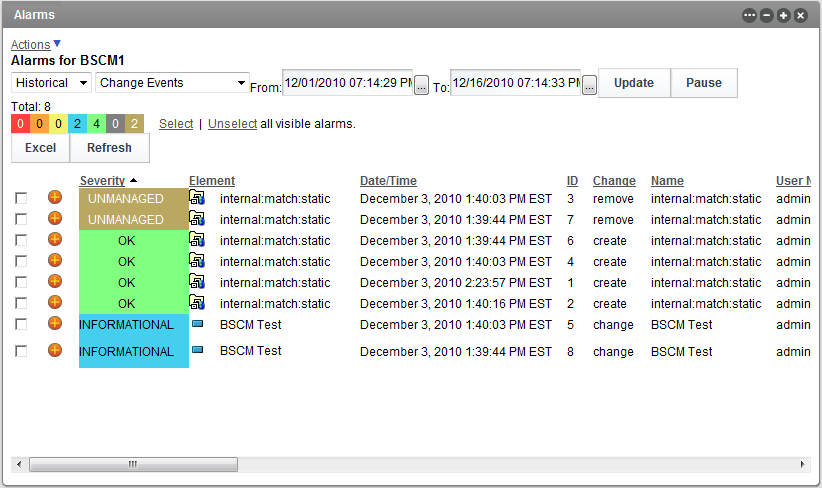
For more information about the Operations Center dashboard, see the Operations Center 5.6 Dashboard Guide.
-
Click View Mode to view the change events: