3.2 Alarms View
When version tracking records a change, it appears as a change event in the Alarms view in the Operations Center console:
Figure 3-1 Change Events in the Alarms View
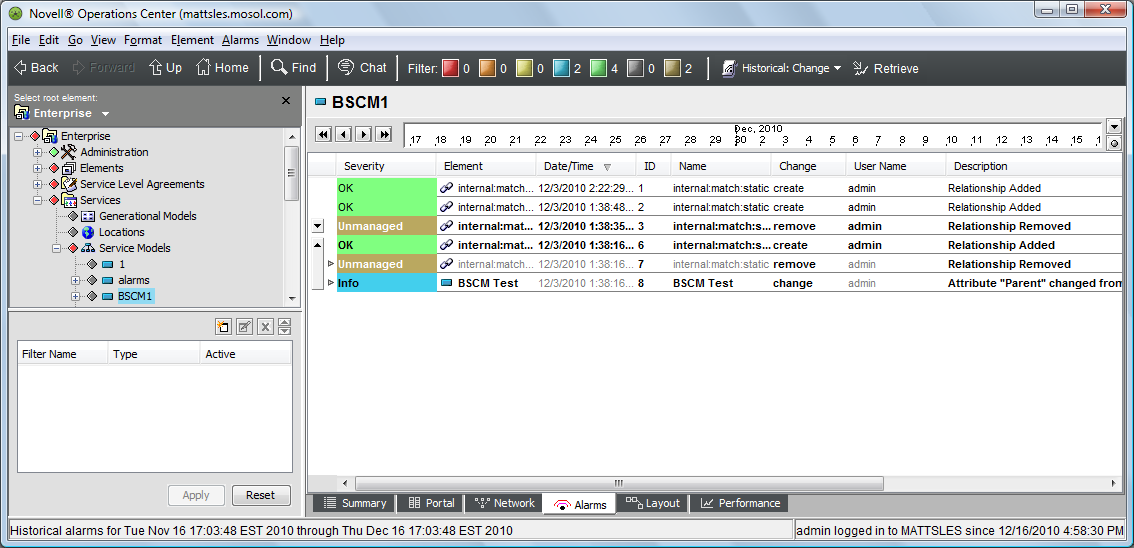
Change events are categorized as historical and appear much the same as other historical alarms.
If you do not see the Change Events as an option for historical alarms, version tracking has not been configured.
To view change events:
-
In the Operations Center console, select an element, then click the Alarms tab.
-
Select Change Events from the toolbar:
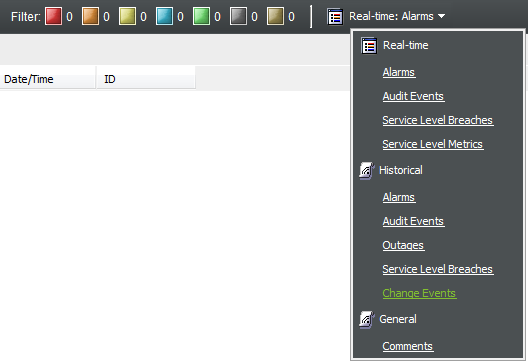
-
Select a time from the drop-down menu on the right side of the timeline:
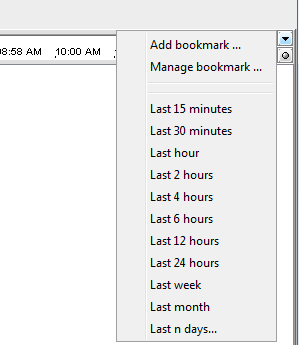
-
Click Retrieve.
If the message No alarm history found for selected element displays, either no changes were made that are recorded by version tracking or version tracking has not been properly configured.
-
Click the arrow button next to a group to expand it to view additional alarms:
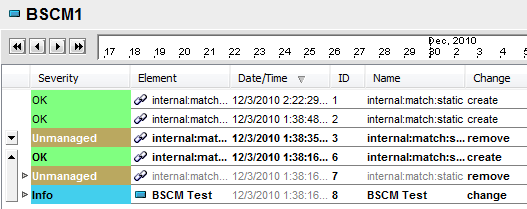
The Alarms view shows certain columns by default. To show the Severity, Element, Data/Time, Change, User Name, and Description, right-click the field names, then select the fields to display.