3.2 Using Crystal Reports for Queries and Reports
Business Objects Crystal Reports is a popular application that allows you to use data from another source to create reports and charts. This section explains how to extract data from SQL Views using Crystal Reports. Sample reports are available in /OperationsCenter_install_path/database/examples/mosql.
Figure 3-2 Data from SQL Views formatted in Crystal Reports
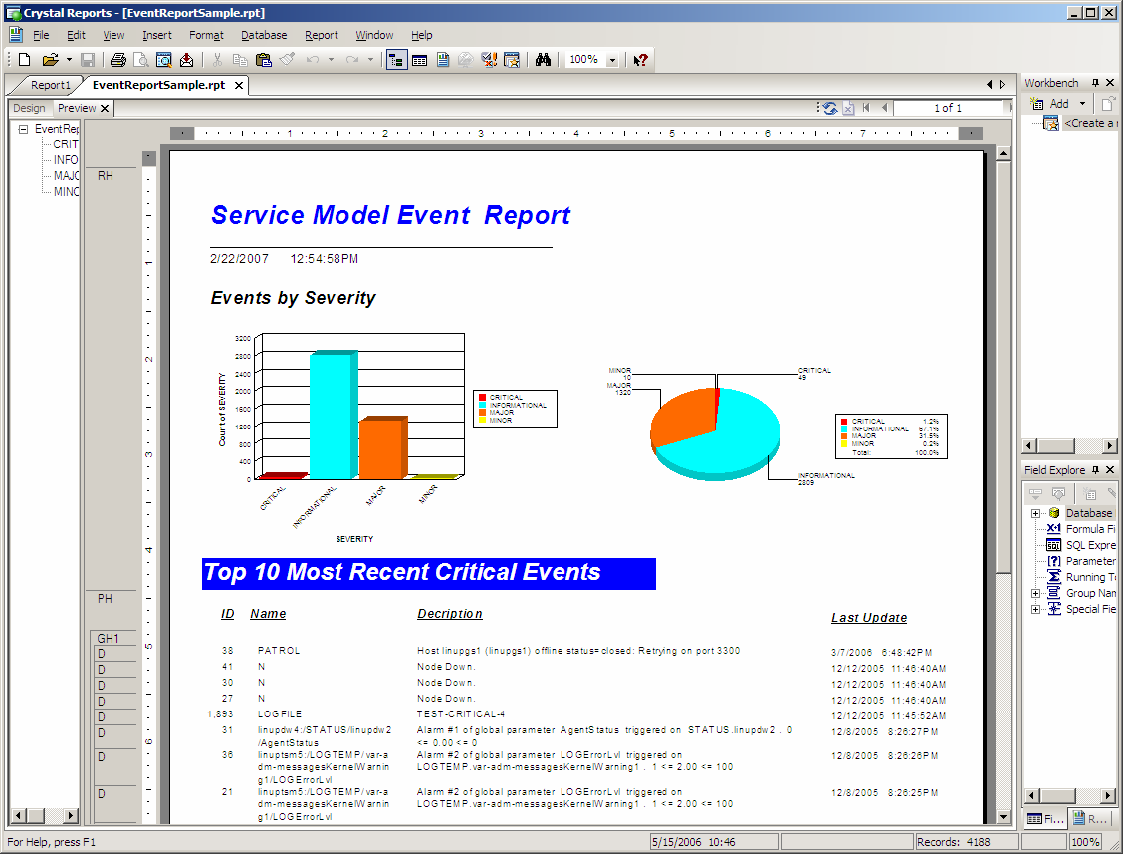
To extract data from SQL Views to Crystal Reports:
-
Launch Crystal Reports.
-
Click Start and select a blank report to display the Database Expert:
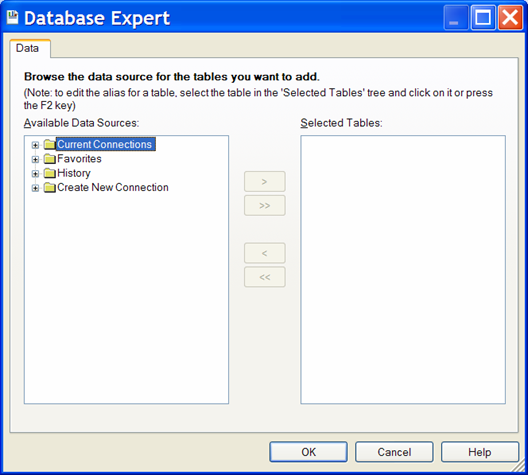
-
In the Available Data Sources list, expand Create New Connection:
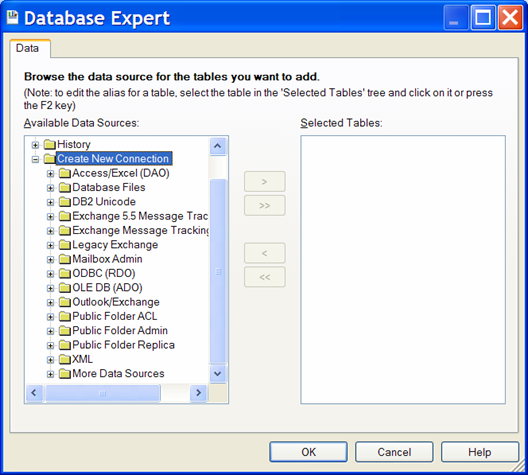
-
Click DB2 Unicode to open the connection dialog box:
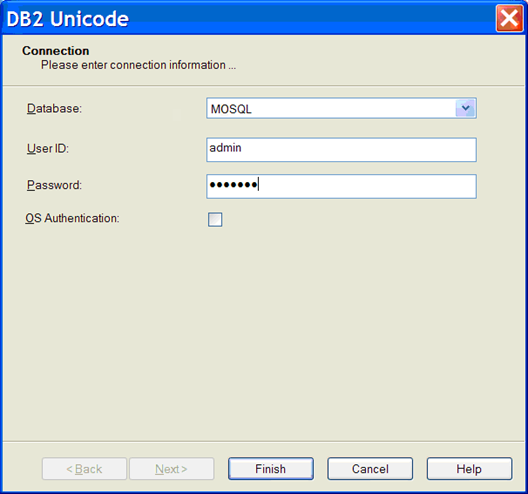
-
Fill in the fields:
Database: Enter MOSQL.
User ID: Enter admin.
Password: Enter formula.
-
Click Finish.
The MOSQL database is connected and displays under DB2 Unicode.
-
Click MOSQL and all the views display in the Available Data Sources list:
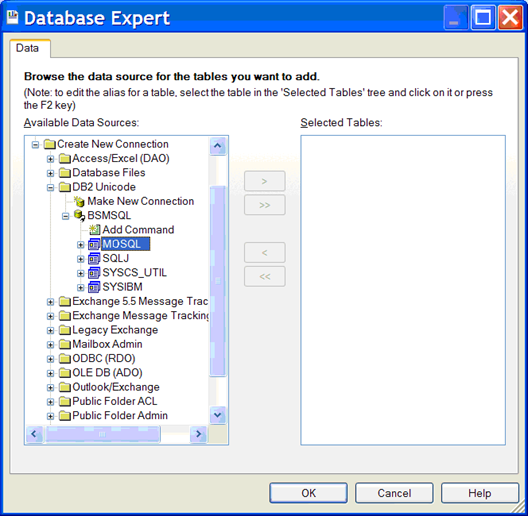
-
In the Available Data Sources list, select the views to use, then click the > button:
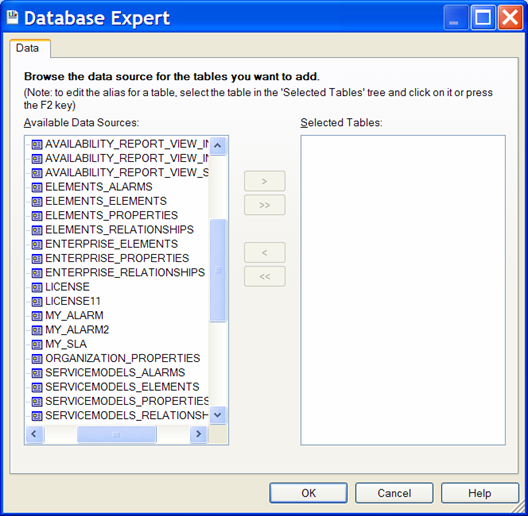
-
Click OK.
The selected views are imported into Crystal Reports:
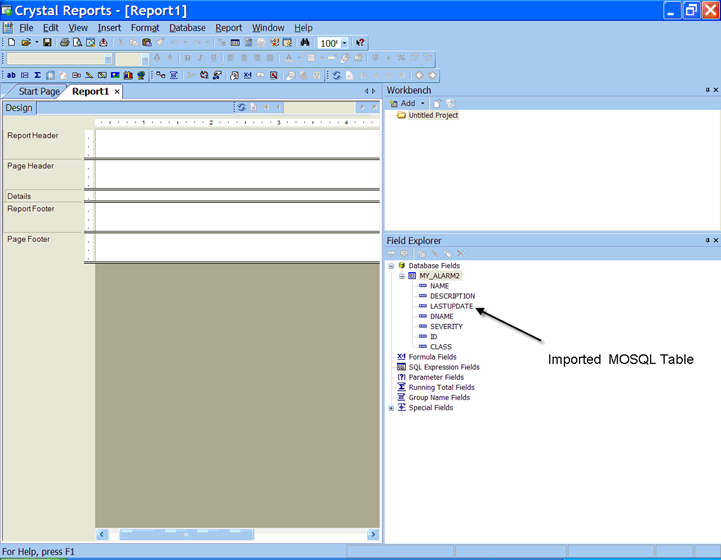
-
Use the Crystal Reports features to enhance the final report.
For more information, see your Crystal Reports documentation.