2.4 Creating an SNMP Adapter
To create an SNMP adapter in the Operations Center console:
-
In the Explorer pane, expand the Administration root element to display a list of its adapters.
-
Right-click Adapters, then select Create Adapter to display the Create Adapter dialog box:
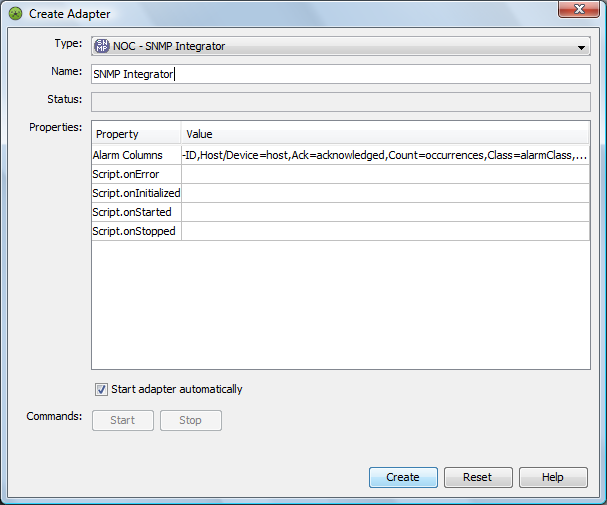
-
In the dialog box, open the Type drop-down list, then select NOC - SNMP Integrator.
The Name field displays a default name and the Properties table lists the adapter properties and values.
-
In the Name field, enter a meaningful adapter name in place of the default name.
For example, change:
Adapter: NOC - SNMP Integrator
to:
SNMP Devices Headquarters
If more than one adapter is created with the same name, subsequent adapters are created with a sequential number appended to the end of the name.
-
In the Value column of the properties table, specify values for the SNMP adapter properties:
AlarmColumns: A comma-separated list that determines which alarm columns are displayed and the order that the alarm items are displayed (source of alarm, alarm class, and so on) in the Alarms view.
For example:
‑ID,Host/Device=host,Ack=acknowledged,Count=occurrences,Class=alarmClass, assignedTo,message
We recommend that you use all of the values listed in the above example.
Script.onInitialized: A script that executes when the adapter is first initialized. All of the Script. properties are optional.
Script.onStarted: A script that executes whenever the adapter is started, either manually or auto-started when the Operations Center server starts.
Script.onStopped: A script that executes whenever the adapter is manually stopped.
-
To automatically start the adapter, select Start adapter automatically.
If the check box is not selected, you must start the adapter manually each time you start Operations Center.
-
Click Create, then click Close.
After it starts, the new SNMP adapter is added to the Adapters object in the Explorer pane.