3.4 Copying, Moving and Linking Elements
Reorganize elements in the Services hierarchy using copy, paste, move, and link options from a menu or through drag and drop actions.
Dragging and dropping an element from the Elements hierarchy to a service model element automatically creates a link. This pastes a copy of the element as a child of the target element and retains a link to the original element. Changes made to the original element affect the linked element. Using the right-click menu Copy and Paste options also creates a link.
However, within the Services hierarchy, it is possible to copy, cut, paste or link elements.
To copy, move or link an element:
-
In the Element or Services hierarchy in the Explorer pane, navigate to the element to copy, move, or link.
-
Expand the hierarchy to display the destination element in the Services hierarchy.
-
Use the right mouse button to drag and drop an element to the target element.
The following options display:
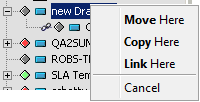

-
Select one of the following options:
Move Here: Cuts and pastes the element as a child of the target element. Pressing Shift and dragging the element also moves it.
Copy Here: Pastes a copy of the element (and its children) as a child of the target element. Pressing Ctrl and dragging the element also copies it.
Link Here: Pastes a copy of the element as a child of the target element and retains a link to the original element. Changes made to the original element affect the linked element. Pressing Shift+Ctrl and dragging the element also creates a linked copy.