6.2 Navigating the Layout and Exploring Element Hierarchies
Use the navigational tools in the Relationship browser sidebar to locate and zoom in on objects:
Table 6-1 Navigational Tools
|
Icon |
Name |
Description |
|---|---|---|
|
|
Standard View |
Standard viewing mode. Click an element to zoom and center it in the browser. Double-click the layout background to center all the elements. |
|
|
Marqee Zoom |
Zooms in to a specific area. Click and drag to select an area. To gradually zoom out, click the background. |
|
|
Focus Zoom |
Zooms the entire diagram in relation to the location of the focus zoom’s circle. Click and drag the gray circle to enlarge (zoom in) it or shrink it (zoom out). |
|
|
Pan Map Navigation |
Click and drag to navigate across the entire layout. |
|
|
Fisheye Zoom |
Hover the cursor over an element to view element details. This is most effective for viewing a large layout where details are not easily legible. |
|
|
Overview Navigator |
Opens a small dialog box for viewing and navigation purposes. Click and drag the cursor to mark the area to focus on in the Relationship browser. |
A minimum of View security privileges to both elements in a relationship is required, or else the relationship is not displayed in the Relationship browser. For more information on element security privileges, see the Operations Center 5.6 Security Management Guide.
To use the Overview Navigator to navigate the relationship diagram:
-
Click
 Overview Navigator on the left sidebar to open the small Overview dialog box, overlaying a portion of the Relationship browser:
Overview Navigator on the left sidebar to open the small Overview dialog box, overlaying a portion of the Relationship browser:
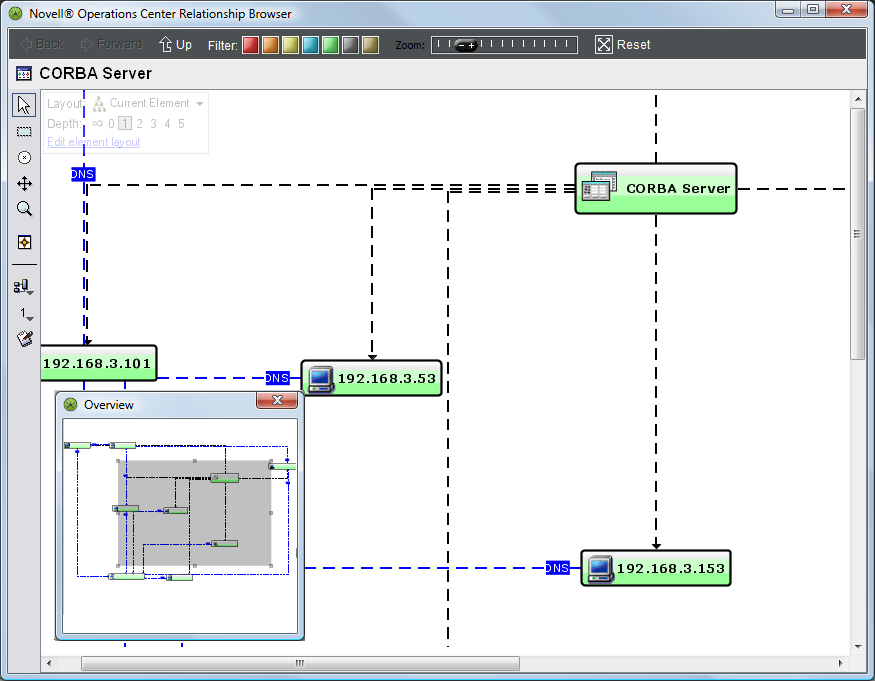
You can navigate the diagram using the Overview dialog box.
-
Do any of the following:
-
In the Overview dialog box, click and drag the cursor over the area to display.
The Relationship browser updates to zoom into the selected portion.
A gray square displays over the selected portion of the diagram.
-
Click the gray navigational square and drag to a new position.
The Relationship browser updates to show the new selection.
-
-
When finished, close the Overview dialog box.




