15.2 Setting an Algorithm for an Element
Algorithm calculations are available for event-based adapters (found in the Elements hierarchy), and for any elements defined natively to the Service Models and Locations hierarchies. Algorithm calculations are defined in the element’s Properties dialog box using the Condition tab.
To set up an algorithm to calculate an element’s condition:
-
In the Explorer pane, right-click the element, then select Properties.
-
In the left pane, click Condition.
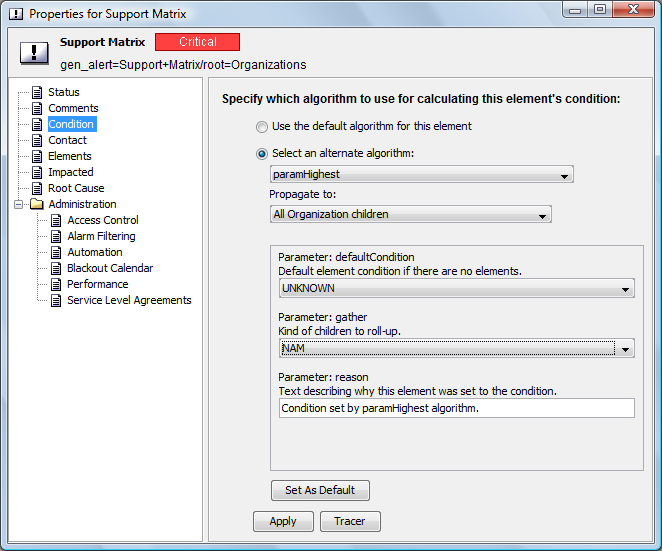
-
Choose Select an Alternate Algorithm, and do the following:
-
Select the algorithm type.
For a description of each algorithm type, see Section 15.1.1, Default Algorithm Types and Section 15.1.2, Custom Algorithm Examples.
-
Select from one of the propagation rules:
Propogate to No Children: Apply calculations to the current element only.
Propogate to All children: Apply calculations to the current element and all of the element’s children.
Propogate to All children, Except Those with No Children (Might Force Discovery): Apply calculations to the current element and only those children that have native children (element children for Elements, and organization children for Service Models and Locations). Operations Center may launch a discovery process to determine if the child element has children, if not already discovered.
Propogate to All children, Except Those with No Discovered Children (Discovery Is Not Forced): Apply calculations to the current element and only those children that are currently known to have native children (element children for Elements, and children for Locations and Service Models). A discovery process is NOT undertaken to determine the child element’s status.
-
Define other parameters as required for the custom algorithm.
When available, customize the reason text that displays a message in the Notes column of the Summary view or in element tool tips. For example, if a band command fires because 50% of the objects are CRITICAL, the notes message might display Half the routers are critical as the reason for the firing.
-
-
Click Tracer to verify the algorithm achieves the desired results.
For more information about using the Algorithm Tracer, see Section 15.3, Verifying and Troubleshooting Algorithms Using the Algorithm Tracer