A.7 Applying a Node Style to a Class
The following section of the example applies a node style to a class and tests the element class | node style switch.
To apply a node style to a class:
-
In the Explorer pane, under the Metamodel hierarchy, select the CustomRendering custom class.
-
On the console toolbar, switch to the Element Nodestyle drawing channel.
-
In the Explorer pane, under Administration > Graphics > Node Styles, drag and drop the RenderingTestClass node style to the Layout view.
This sets the node style to RenderingTestClass for the CustomRendering element class.
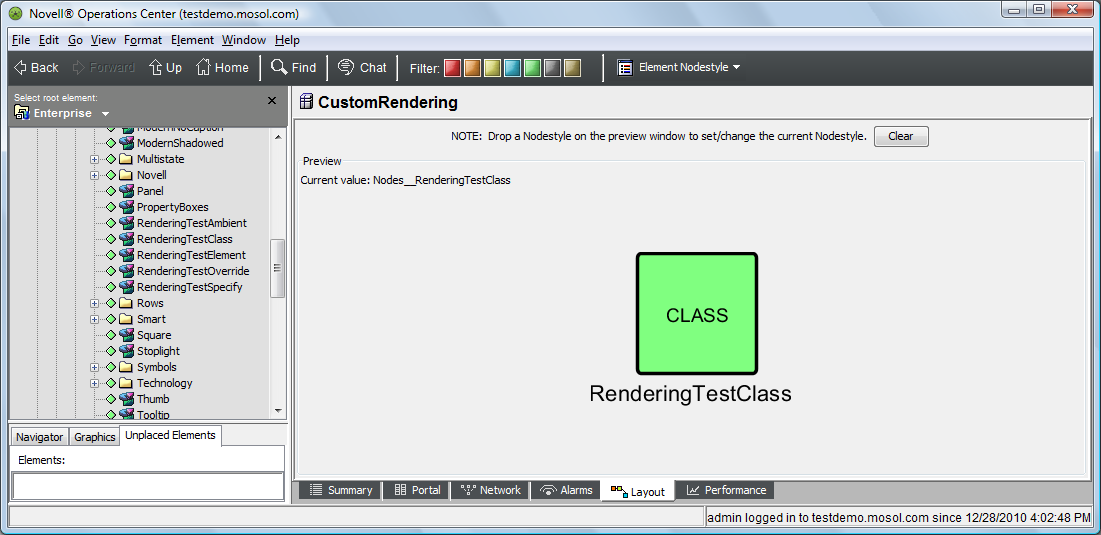
-
Change the view back to the Drawing channel.
-
In the Explorer pane, click Service Models > RenderingTesting and verify that all element instances of the CustomRendering custom class now use the RenderingTestClass node style.
This feature allows you to control node styles from the class level.
The view should resemble the following:
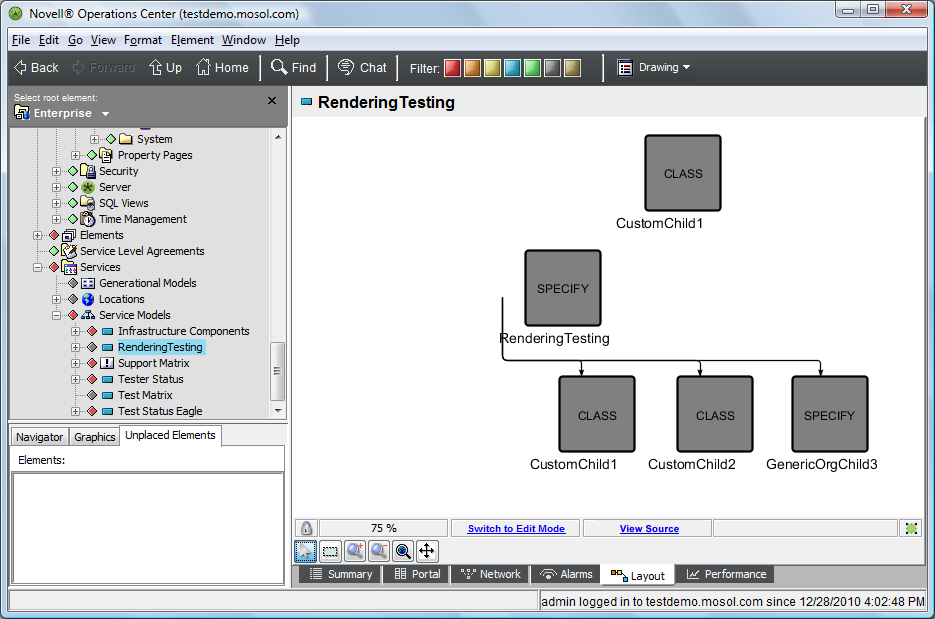
The elements whose class is CustomRendering are easily identified by having CustomClass in their names. Only these elements should use the RenderingTestClass node style that shows CLASS inside the node.
-
Refresh the Operations Center dashboard page and verify the same view displays.