A.6 Changing the Node Style through Binding
At this point, the Ambient node style has been set in the drawing. Now, you will change the node style for a specific element, then when prompted, change the node style for all nodes in the drawing.
The following example applies the binding | specify switch.
To update the node style for all drawing nodes:
-
In the Explorer pane, under Administration > Graphics > Node Styles, drag and drop the RenderingTestSpecify node style to the RenderingTesting element in the drawing.
-
Select All Nodes from the menu.
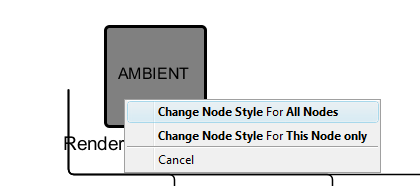
The following results occur:
-
The binding node style is set for the binding tree that starts with RenderingTesting as the root.
-
The Ambient node style also changes, as All Nodes was selected.
-
Verify that the drawing resembles the figure below. The manually-bound CustomChild1 is also rendered using the SPECIFY node style because the AMBIENT node style was changed when All Nodes was selected.
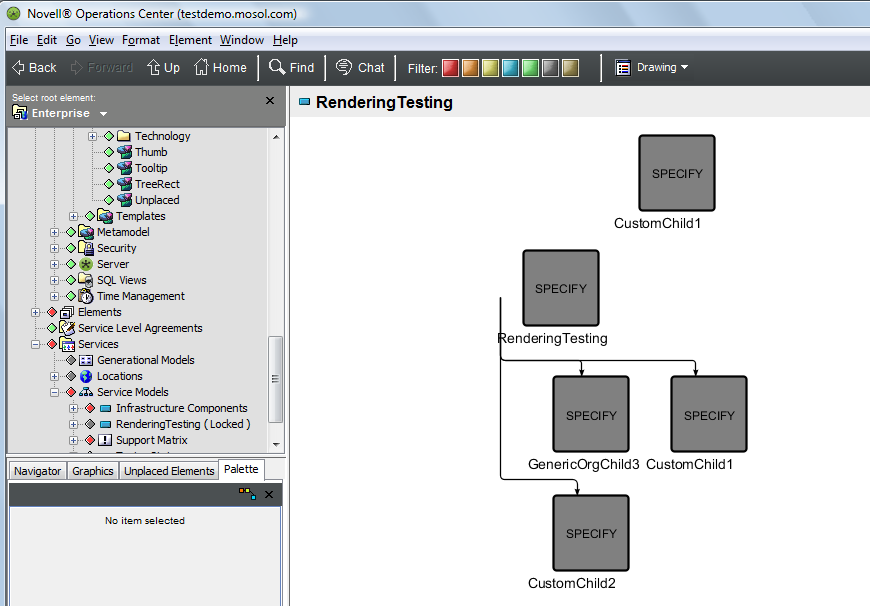
-
-
Save the drawing.
-
Refresh the Operations Center dashboard page and verify the view above displays.