A.5 Applying the Ambient Node Style to the Drawing
The Ambient node style changes all elements that currently use the system default node style. It is a way to quickly change multiple nodes at once. Drag and drop a node style to the drawing background.
To apply the Ambient node style to all elements in a drawing:
-
In the Explorer pane, click Services > Service Models > RenderingTesting.
At this point, no node style has been set relative to the drawing so the system default of Gradient Bubble is used.
-
Under Administration > Graphics > Node Styles, drag and drop the RenderingTestAmbient node style to the background of the drawing.
Be sure to drop on the background and not on an element in the drawing.
-
When prompted, click Yes to set the Ambient node style.
-
Verify that the drawing resembles the following:
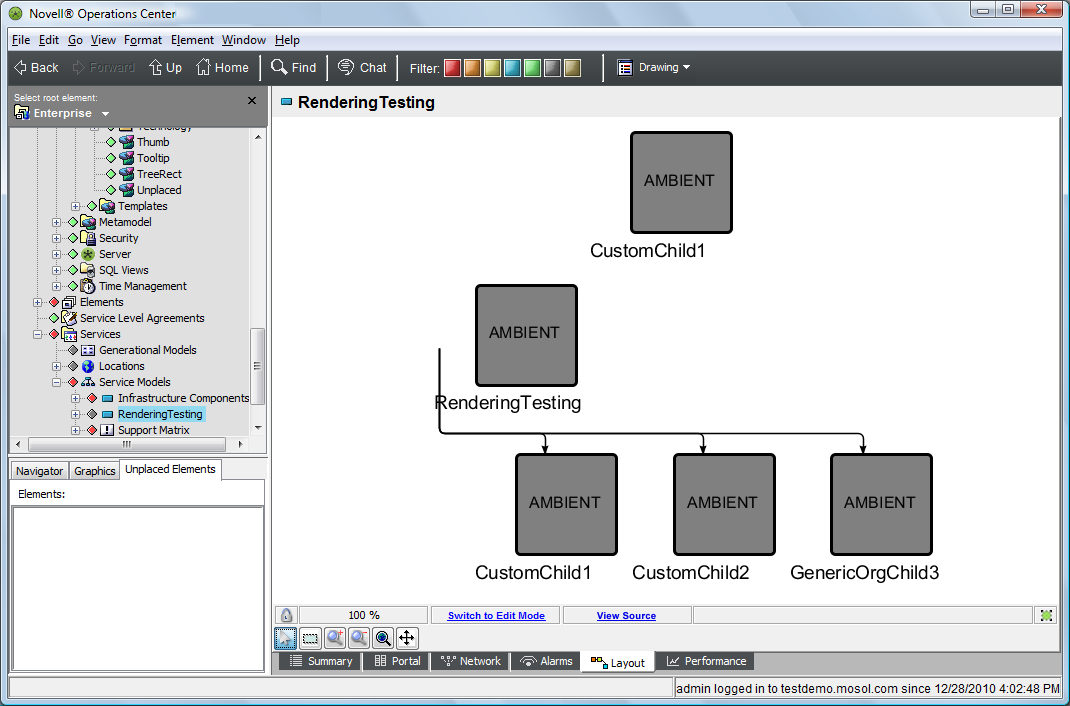
-
Save the drawing.
-
Refresh the associated Operations Center dashboard page and verify the same view displays.