6.4 Defining Proxy Settings
If a test requires accessing Web sites through proxy servers, create proxy definitions in Experience Manager. During deployment, the tests load all associated proxy definitions.
To create a proxy definition:
-
In the Explorer pane, expand the Elements root element > Experience Manager Adapter > Administration > Test Administration.
-
Right-click Proxies, then click Create Proxy to open the Create Proxy dialog box:
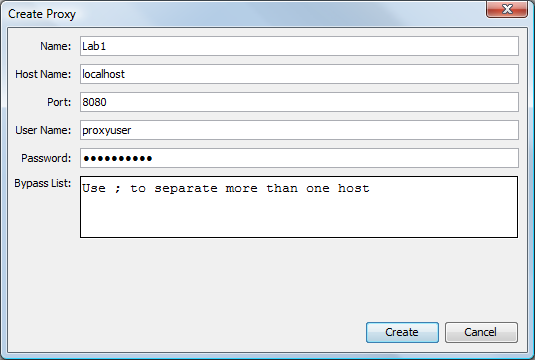
-
Type values for the proxy settings:
Name: Name for the proxy definition.
Host Name: The proxy server name.
Port: The proxy server port number. The default is 8080.
User Name: Type the user name for the proxy account. If none is required, leave this text box blank.
Password: Type the password for the proxy account. If no password is required, leave this text box blank.
Bypass List: Type hostnames that are bypassed during Web scenario tests. Use a semicolon to separate multiple hosts.
-
Click the Create button to save the proxy definition. The new proxy definition displays under the Proxies element.