6.7 Viewing CI History
Every update or action on a CI creates an events history that can be viewed in CI Details to two ways: a tabular listing and a timeline display:
Figure 6-3 View a listing of historical events (Details tab) or browse them visually in a timeline (Timeline tab)
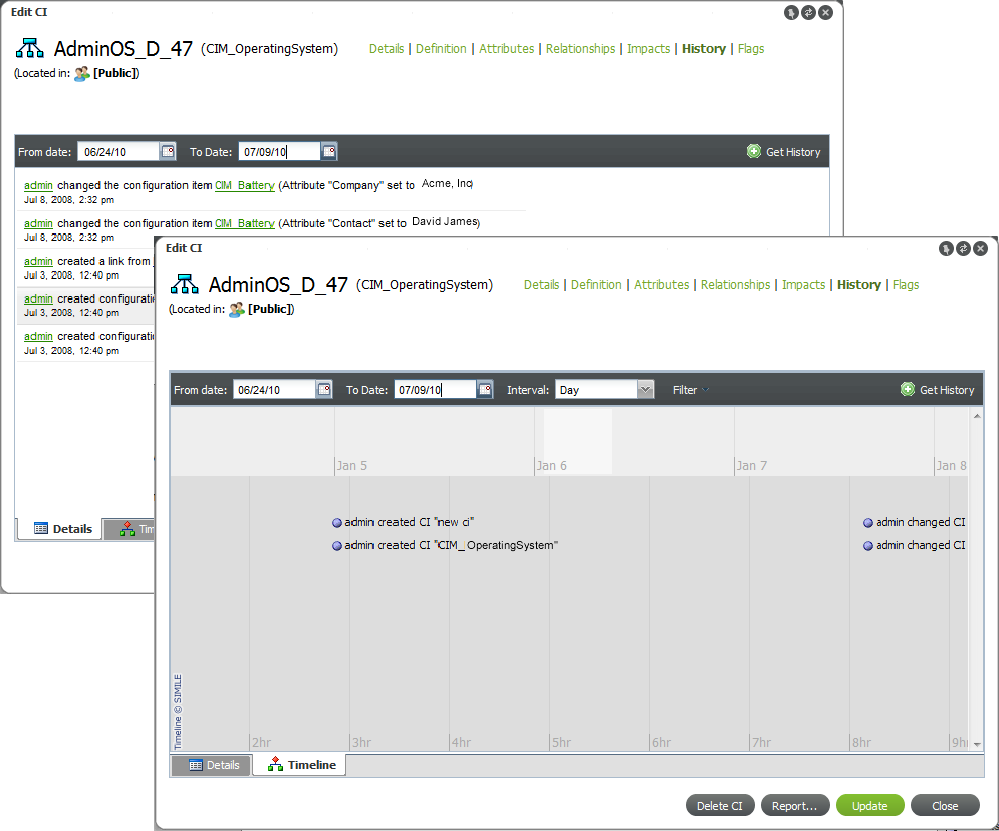
To view the history of a CI:
-
From the search results or the pinboard, right-click the CI, then select Edit to open the Edit CI dialog box.
Clicking History under a CI item in search results opens a Timeline viewer. To access the Details listing for CI History, you must use the Edit option on a CI.
-
Click History.
-
Do either of the following:
-
To view a list of historical events, click the Details tab.
-
To view a timeline of events, click the Timeline tab.
-
-
Using the From Date and To Date calendar buttons, select the date range to poll for historical information about the CI.
The From and To dates are inclusive.
-
Click Get History.
Matching events displays in a listing or timeline format.
HINT:After switching from the Details to the Timeline tab (and vice versa), click Get History to populate the view with data.
-
On the Timeline tab, do any of the following:
-
Note the following about the Timeline tab:
-
The light grey block in the bottom timeline band indicates the section of time in focus.
-
A blue line inside the bottom timeline band indicates that there are events present.
-
-
Click and drag along the timeline to view various events.
-
Click any event item to open event details, as shown:
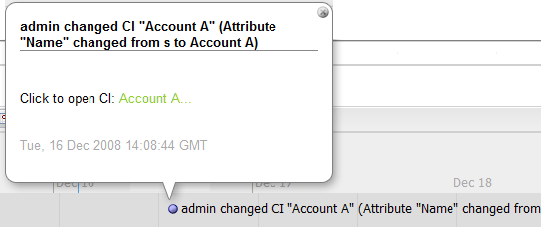
-
-
To update the data viewed, change the date range, then click Get History to retrieve a new data set.