5.5 Exporting Search Results
You can use the link to export your search results as a .zip file.
The link is displayed at the top of the search result after performing a search.
-
Log in to Sentinel Log Manager.
-
Perform a search.
-
To export the search result, click the link.
An Export Results window is displayed.
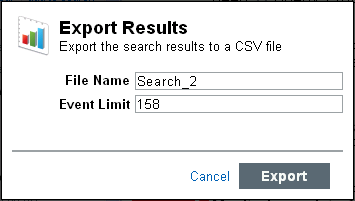
-
Specify the following information:
File Name: Specify a filename to which you want to export the search results.
Event Limit: Specify the maximum number of events to be saved. The default value for the event limit is the number of search results displayed.
All the search results are written into a .csv file. These files are then compressed into a .zip for download.
-
Click to export the search result to a file.
A download file dialog box is displayed with an option to save the Search_xevents.zip file on your local machine.
To maintain the consistency between the total search results in the Sentinel Log Manager user interface and the exported events, it is important that the time of the client and the server are synchronized. If the time is not synchronized, there might be differences in the total number of events displayed in the Sentinel Log Manager user interface and the exported events.
-
Click to save the file.
The CSV file is UTF-8 encoded. Ensure that you have set the character encoding to UTF-8 to view the appropriate results.