1.2 Web User Interface
The Novell Sentinel Log Manage comes with a Web-based user interface to configure and use Log Manager. The user interface functionality is provided by a Web server and a Java Web Start based graphical user interface (GUI). All user interfaces communicate with the server by using an encrypted connection.
Figure 1-1 Web User Interface
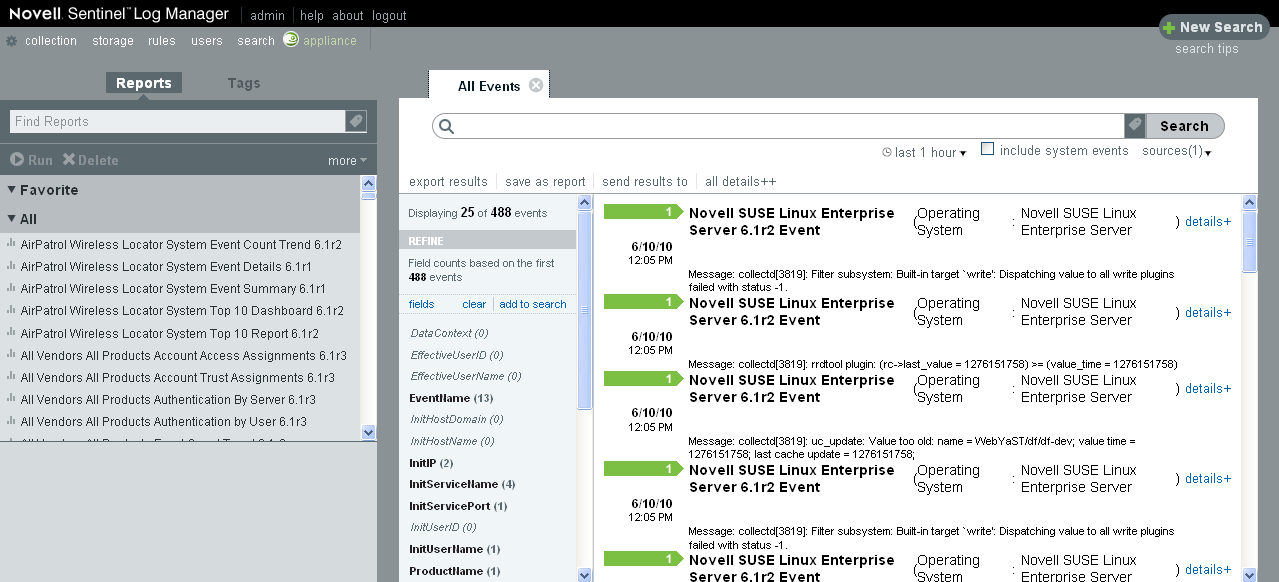
<name>: The user name of the logged in user is displayed here. For example, if you have logged in as an admin user, then Admin is displayed here.
Help: You can click this button to open the online documentation link for Sentinel Log Manager.
About: Click this button to read the copyright information and details about the installed version of Sentinel Log Manager.
Logout: Click this button to log out of Sentinel Log Manager Server.
Collection: Click this tab to configure event sources and event source servers to collect events and also to launch ESM. For more information, see Section 4.0, Configuring Data Collection.
Storage: Click this tab to configure location to store data, configure data retention policies and also to monitor the health of the server. For more information, seeSection 3.0, Configuring Data Storage.
Rules: Click this tab to configure rules to filter events based on one or more of the searchable fields. For more information, see Section 9.0, Configuring Rules and Actions.
Users: Click this tab to configure roles and users and assign them different permissions. For more information, see Section 10.0, Configuring Users and Roles.
Search: Click this tab to configure search related attributes. For more information, see Section 5.0, Searching.
Appliance: This icon indicates that the installed Sentinel Log Manager is an appliance. For more information on installing Sentinel Log Manager Appliance, see Installing the Appliance in the Sentinel Log Manager 1.1 Installation Guide.