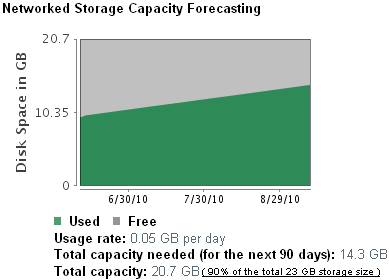3.6 Viewing Local and Networked Storage Capacity
The Health page, available only to administrators, displays local and networked data capacity.For more information on configuring networked storage, see Section 3.2, Configuring Networked Storage Locations.
To view the local storage and networked storage capacity:
-
Log in to Sentinel Log Manager as an administrator.
-
Click the link in the upper left corner of the page.
The health page is displayed.
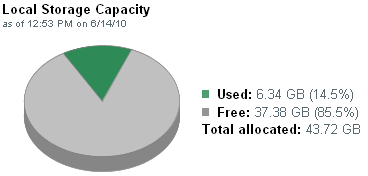
The gray color indicates the free data space and the green color indicates used data storage space.
The Health page of Sentinel Log Manager also displays forecasts about the local storage capacity.
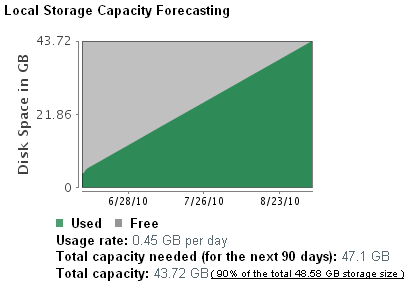
If the networked storage location is not configured, the following message is displayed on the Health page:

The link displays the Data Storage Location page, where you can configure the networked storage location. For more information, see Configuring Networked Storage Locations.
If Sentinel Log Manager is configured to show the networked storage location, the Health page displays the networked storage capacity:
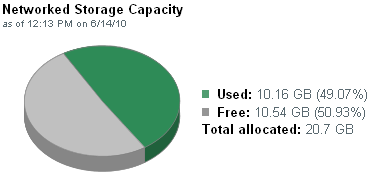
The Health page of Sentinel Log Manager also forecasts the networked storage capacity.