5.5 Configuring a Purge List
The purge list is global to the Access Gateway and affects all protected resources. This option allows you to specify URL patterns or masks for the pages and sites whose objects you want to purge from cache.
When you specify the URL mask, do not specify a port. Ports are not stored in the cache file that is used to match the URLs that should be purged.
When defining the masks, keep in mind that the Access Gateway interprets everything in the URL mask between the asterisk wildcard (*) and the following delimiter as a wildcard. Delimiters include the forward slash (/), the period (.), and the colon (:) characters. For example:
|
URL Mask |
Effects |
|---|---|
|
|
Causes all PDF files to be purged from cache. |
|
www.foo.gov/contracts/* |
Causes all objects in the contracts directory and beyond to be purged from cache. |
This option also allows you to purge cached objects whose URL contains a specified query string or cookie. This mask is defined by placing a question mark (?) at the start of the mask followed by text strings and wildcards as necessary. String comparisons are not case sensitive. For example, ?*=SPORTS purges all objects with the text =SPORTS or any other combination of uppercase and lowercase letters for =SPORTS following the question mark in the URL.
IMPORTANT:If you also configure a pin list, carefully select the objects that you add to the pin and purge lists. Make sure you don’t configure a pin list that adds objects to the cache and a purge list that removes the same objects.
-
In the Administration Console, click > > > .
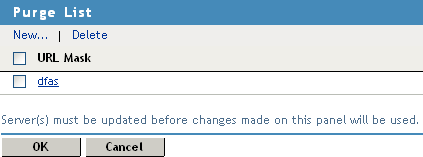
-
Click enter a URL pattern, then click .
-
(Optional) Repeat Step 2 to add additional URL patterns.
-
To save your changes to browser cache, click .
-
To apply the changes, click the link, then click > .