4.3 Installing on Windows
-
Verify that the machine meets the minimum requirements. See Section 2.5, Identity Server Requirements.
-
Close any running applications and disable any virus scanning programs.
-
(Conditional) If you have installed the Administration Console on this machine, make sure you have rebooted the machine before installing the Identity Server.
-
(Conditional) To use a remote desktop for installation, use one of the following:
-
Current version of VNC viewer
-
Microsoft Remote Desktop with the /console switch for Windows XP SP2
-
Microsoft Remote Desktop with the /admin switch for Windows XP SP3
-
-
Download the software file and execute it.
For software download instructions, see the “NetIQ Access Manager Readme”.
-
Read the introduction, then click Next.
-
Accept the license agreement, then click Next.
-
Select Access Manager Identity Provider, then click Next.
A warning is displayed: If NAT is present between this machine and Administration Console, the NAT configuration needs to be done in Administration Console.
-
Specify the following information:
Primary Administration Console IP Address: Specify the primary Administration Console IP address.
Administration user ID: Specify the name of the administration user for the Administration Console.
Password and Re-enter Password: Specify the password and re-enter the password for the administration user account.
Local Server IP Address: This field is populated with the local IP address of the system.
-
(Optional) Provide Identity Server Local NAT IP address, if the device is behind NAT.
-
Click Next, then review the summary.
-
Click Install.
-
(Conditional) If you are installing the Identity Server on a machine that contains a previous installation of the Administration Console, you are asked whether the program should overwrite an existing file in the \Program Files\Novell directory. Answer yes to the prompt.
-
(Optional) After the installation is complete, view the install log file found in the following location:
Windows Server 2008: \Program Files (x86)\Novell\log\AccessManagerServer_ InstallLog.log
-
(Optional) To verify that the Identity Server installation was successful, log in to the Administration Console (see Section 3.3, Logging In to the Administration Console).
After you log in to the Administration Console, click Devices > Identity Servers. The system displays the installed server, as shown in the following example:
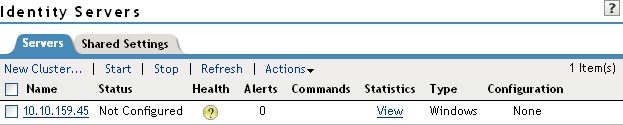
At this point the Identity Server is in an unconfigured state and is halted. It remains in this state and cannot function until you create an Identity Server configuration, which defines how an Identity Server or Identity Server cluster operates.
-
Continue with one of the following:
-
To install an Access Gateway, see Section 5.0, Installing the Access Gateway Appliance or Section 6.0, Installing the Access Gateway Service.
-
To configure the Identity Server, see
Setting Up a Basic Access Manager Configuration
in the NetIQ Access Manager 3.2 SP3 Setup Guide.
-