8.2 Managing the Health of an Agent
If a J2EE Agent is functioning normally, its health icon is green. If the icon is any other color, you need to discover the cause.
-
In the Administration Console, click > > > .
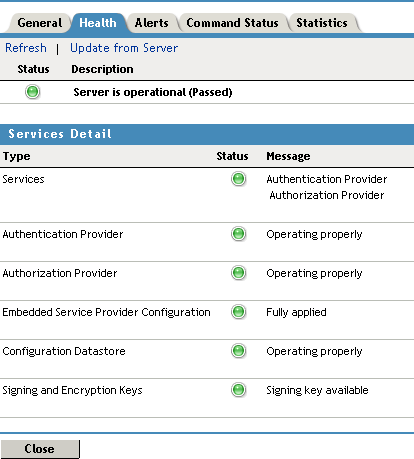
-
If you think the information on the page might be stale, click .
-
If you want to have the page refreshed with the information sent from the agent, click .
-
If the status icon does not turn green, view the information in the Services Detail section.
For an agent, this includes information such as the following:
Status Category
If Not Healthy
Services: Lists the Access Manager services that this agent has been configured to use.
Check the status of the listed services.
Authentication Provider: Indicates whether the agent has been configured to use an authentication contract and assigned a base URL.
Authorization Provider: Indicates whether the agent has been configured to use authorization policies before granting access.
To view your configuration, click > > .
For configuration information, see Section 6.1, Configuring Access Control.
Enterprise Service Provider Configuration: Indicates whether the agent has a trusted relationship with an Identity Server. At least one Identity Server must be configured and set up as a trusted authentication source for the agent.
See Section 2.3, Configuring the Agent for Direct Access and configure the field.
Configuration Datastore: Indicates whether the configuration datastore is functioning correctly.
If it is not functioning correctly, you might need to restore the data from a backup.
Signing and Encryption Keys: Indicates whether the Signing keystore contains a key.
Click > > > , and replace the signing key in this keystore.
-
Click .
If the status is not green, you should also check the following: