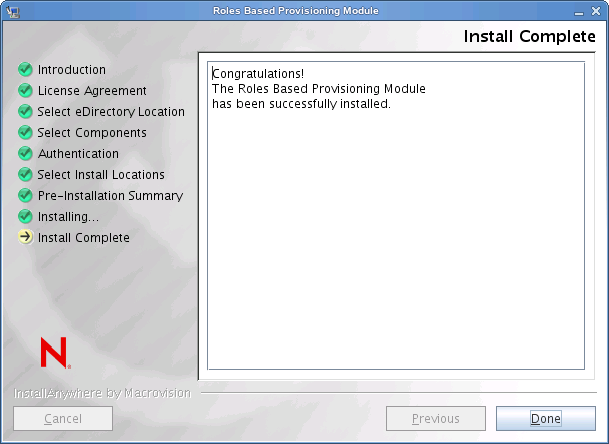3.3 Running the RBPM Install Program
-
Launch the installer for your platform:
Linux
rbpm_driver_install_linux.bin
Solaris
rbpm_driver_install_solaris.bin
AIX
rbpm_driver_install_aix.bin
Windows
rbpm_driver_install.exe
When the installation program launches, you are prompted for the language:
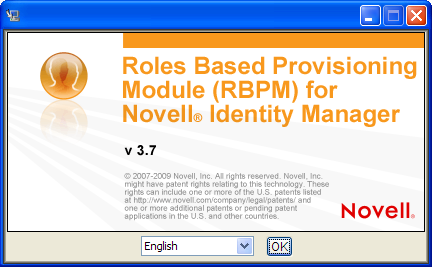
-
Choose the language for your installation and click OK.
The installer displays the Introduction screen.
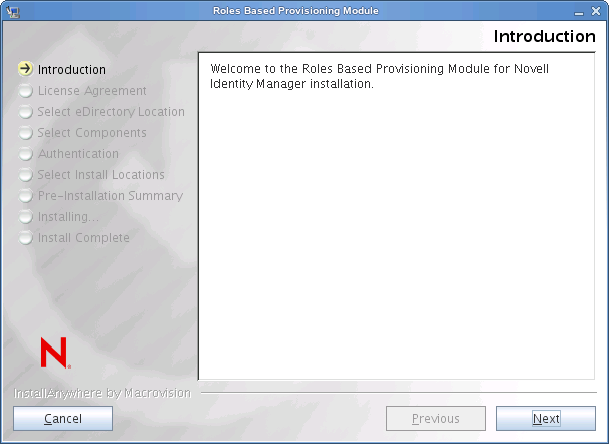
-
Click .
The installer displays the License Agreement screen.
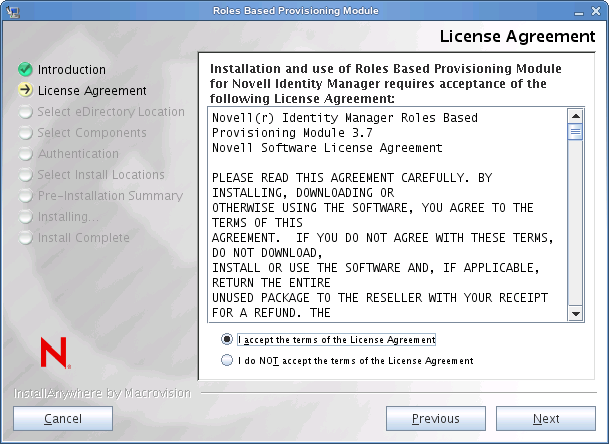
-
Confirm the license agreement and click .
The installer displays the Select Components screen, which lists the Metadirectory components required for the RBPM User Application to run:
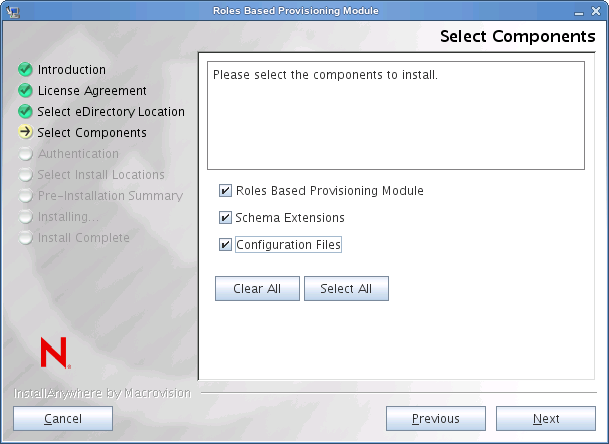
The components are described below:
Component
Description
Roles Based Provisioning Module
Installs the User Application Driver and the Role and Resource Driver.
Schema Extensions
Installs the eDirectory schema extensions.
Configuration Files
Installs driver configuration files.
-
Select the components you want to install, and click . Typically, you will want to install all of the components.
The installer displays the Authentication screen:
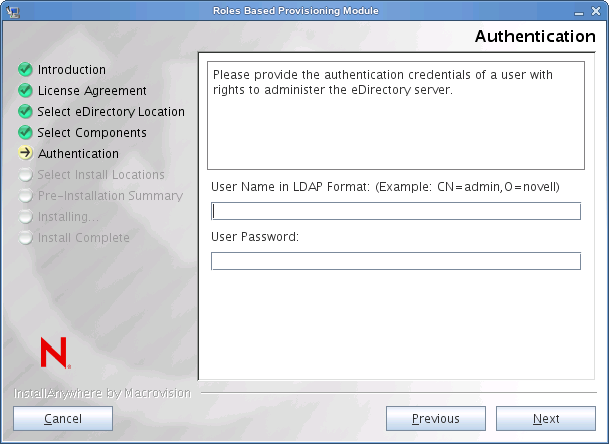
-
Provide the user name in LDAP format and type the password:
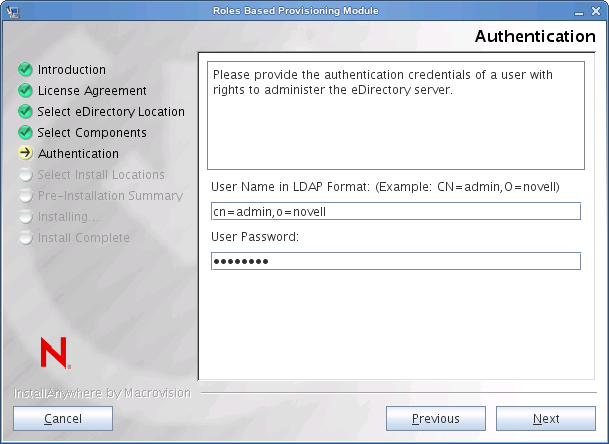
If the user credentials are not valid, or if the user does not have the necessary rights, the installer displays an error screen:
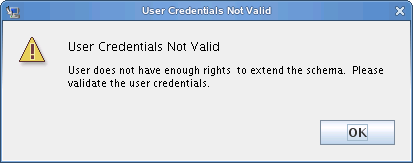
If the user credentials are valid and the user has the proper rights, the installer displays the Install Location for Driver Configuration Files screen:
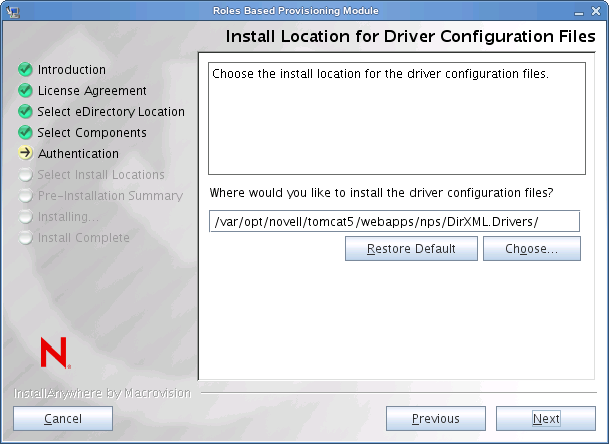
-
Specify the target location on disk where you want the driver configuration files to be stored and click .
The installer displays the Install Location for Driver screen:
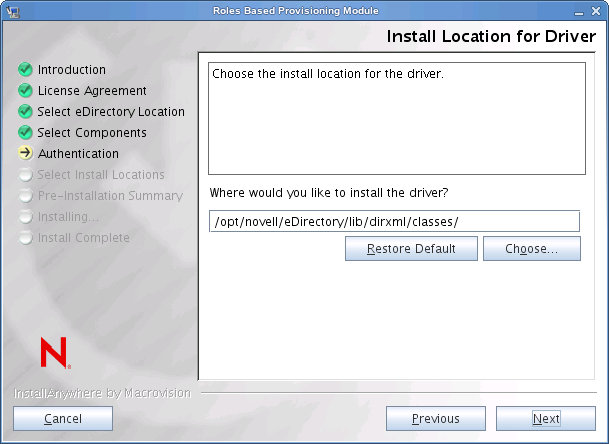
-
Specify the target location for the driver and click .
The installer displays the Pre-Installation Summary screen:
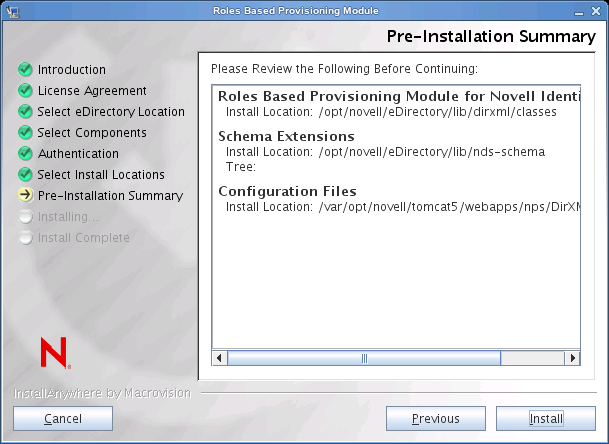
-
If the summary information appears to be correct, click to begin the installation process.
When the installation process is finished, the installer displays the Installation Complete screen: