4.3 Accessing the Administration Tab
When you are a User Application Administrator (or other permitted user), you can access the tab of the Identity Manager user interface to manage the Identity Manager User Application. You just need a supported Web browser.
For a list of supported Web browsers, see the Roles Based Provisioning Module Installation Guide.
NOTE:To use the Identity Manager user interface, make sure your Web browser has JavaScript* and cookies enabled.
To access the tab:
-
In your Web browser, go to the URL for the Identity Manager user interface (as configured at your site). For example:
http://myappserver:8080/IDM
The Welcome Guest page of the user interface displays:
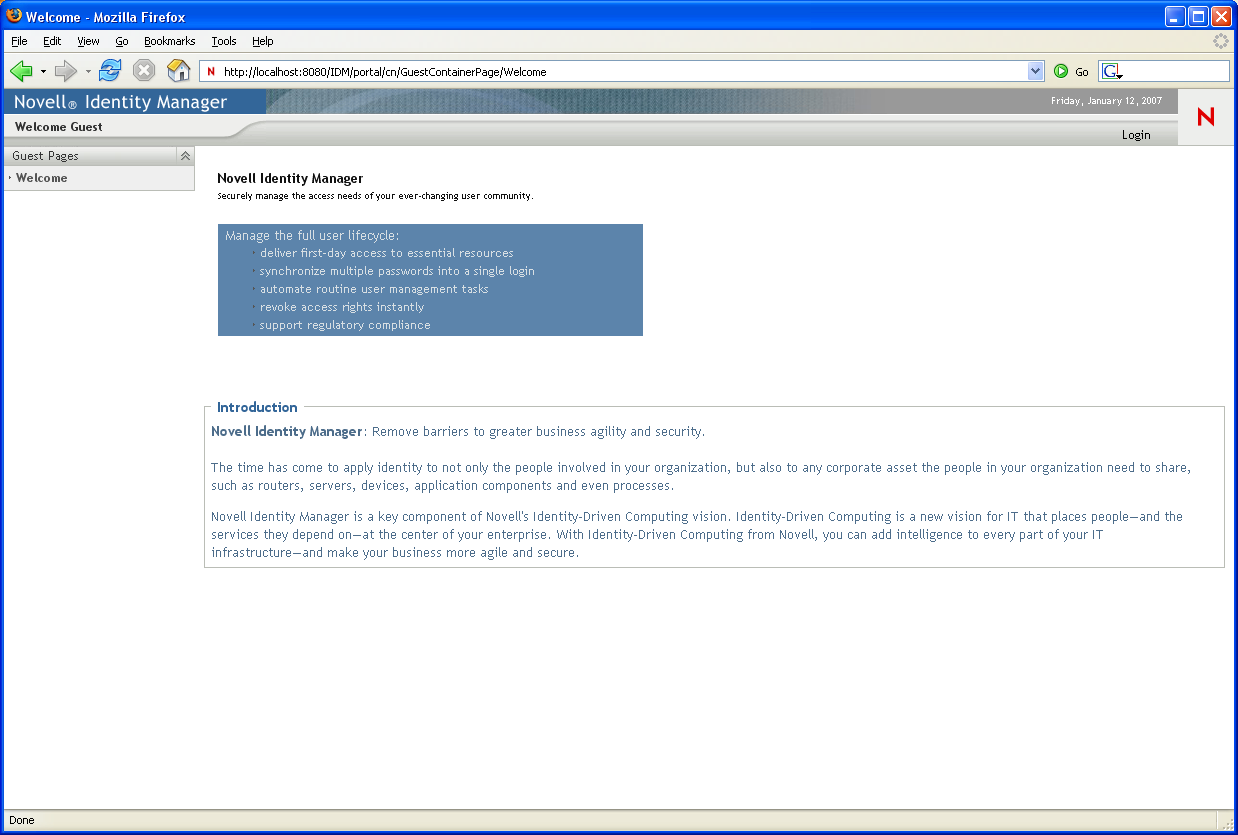
-
Click the link in the page header.
The user interface prompts you for a username and password:
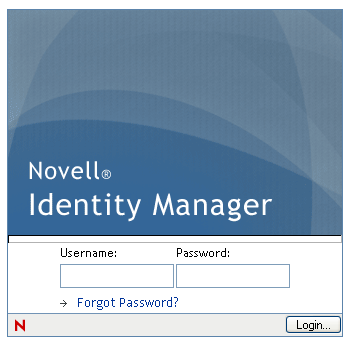
-
Specify the username and password of a User Application Administrator (or a user with some permissions), then click .
After you log in, you see the appropriate user-interface content for that user.
By default, you are on the tab.
-
Click the tab.
The tab displays a menu of the administration actions you can perform. Each choice shows a corresponding page of settings and controls.
For more general information about accessing and working in the Identity Manager user interface, see the Identity Manager User Application: User Guide.